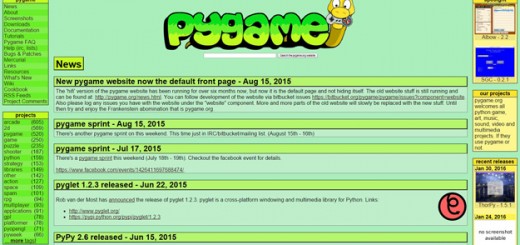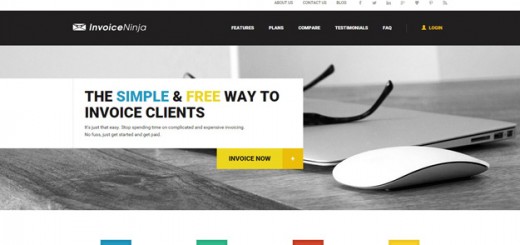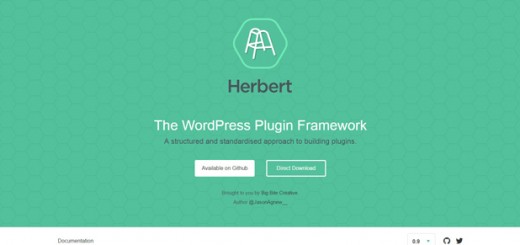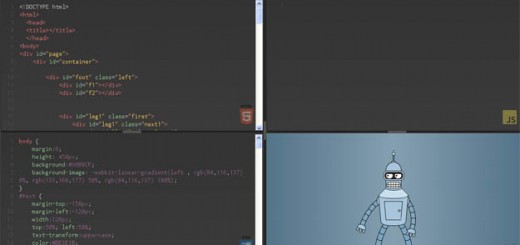Linux is a Unix-like computer operating system assembled under the model of free and open source software development and distribution; its development is one of the most prominent examples of free and open source software collaboration.
Linux is loved by myriad of users and it is favourite for many users as well as developers. In this article we have compiled a list of some of the best and must have Linux Applications that you should install on a Linux system.
No matter what Linux Distros you use, you just simply can’t get rid of these Linux Apps.
Read Also —
Best Linux Distributions for 2017
15 Linux Markdown Editors You Can’t Miss
1. KeePassX

KeePassX is an application for people with extremely high demands on secure personal data management. It has a light interface, is cross platform and published under the terms of the GNU General Public License.
KeePassX saves many different information e.g. user names, passwords, urls, attachments and comments in one single database. For a better management user-defined titles and icons can be specified for each single entry. Furthermore the entries are sorted in groups, which are customizable as well. The integrated search function allows to search in a single group or the complete database.
KeePassX offers a little utility for secure password generation. The password generator is very customizable, fast and easy to use. Especially someone who generates passwords frequently will appreciate this feature.
2. Gravit
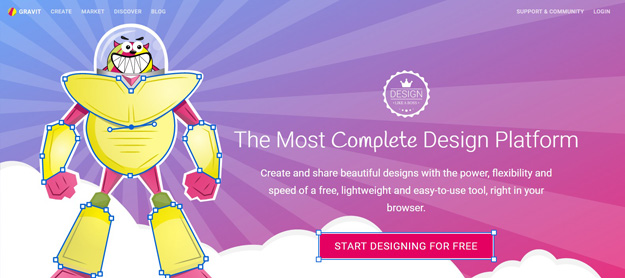
Gravit is the cutting-edge design app that will take your creativity to new heights. Gravit offers the creative possibilities of a full-scale design suite – but in a snug app-sized package. Gravit offers many powerful tools (Pen, Bezigon, Knife, Slice), auto-shapes, live filters, innovative path editing modes, and more.
Gravit contains a curated list of Google Fonts, high-quality stock photos, and rich SVG icons. All of which can be used for free in any projects.
Gravit is accessible on Windows, Mac, Linux and ChromeOS, can be used in any of these modern browsers: Chrome, Firefox, Safari and Opera, and will run smoothly on many devices
3. GParted
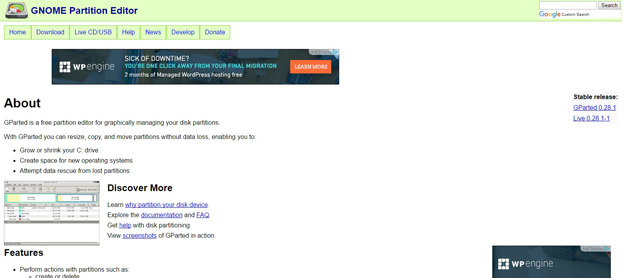
GParted is a free partition editor for graphically managing your disk partitions. With GParted, you will be able to do things like create partition tables, create, resize, and delete partitions on your system. The app can even let you enable, and disable partition flags, such as “boot”, “hidden”, etc. Also, if you end up losing data from your hard disk, GParted can help you attempt to run a data rescue on your hard disk.
4. Pinta
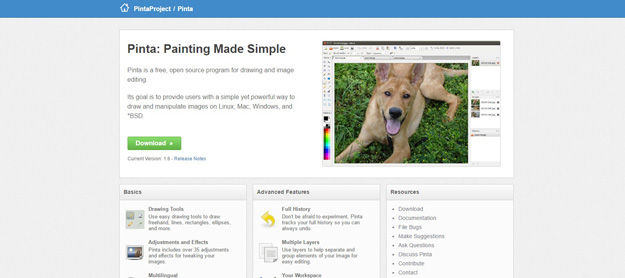
Pinta is a free, open source program for drawing and image editing. Its goal is to provide users with a simple yet powerful way to draw and manipulate images on Linux, Mac, Windows, and *BSD. Pinta includes over 35 adjustments and effects for tweaking your images. Use Pinta in your language. Pinta is at least partially translated into over 55 languages.
5. Solo
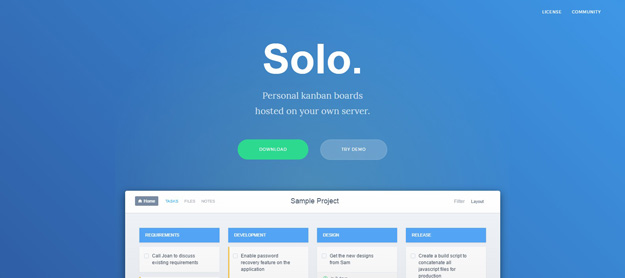
Solo is a free task management app for freelancers. Create track time, manage tasks, upload files, and keep notes all in the same place. And everything is stays on your server so your data is always private.
The simple, elegant, and intuitive interface means Solo is much easier to use than other free project management apps. It works great on mobile too. It’s easy to use installation wizard will guide you through the process , it requires a linux server, PHP 5.3+, and MySQL.
6. QOwnNotes
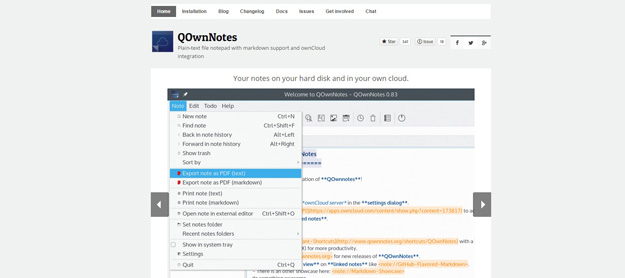
QOwnNotes is the open source (GPL) plain-text file notepad with markdown support and todo list manager for GNU/Linux, Mac OS X and Windows by Patrizio Bekerle, that (optionally) works together with the notes application of ownCloud (or Nextcloud).
In QOwnNotes, you can use things like “#” to format text as a heading, “##” for a H2 style sub-heading, and so on… The app includes a Markdown Cheatsheet, which includes everything about how you can format text using markdown.
7. Nitro Tasks
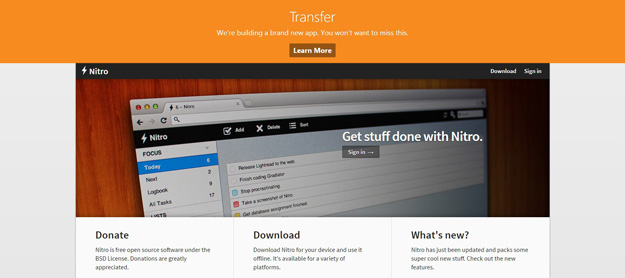
Nitro is the best way to organize with its speed, simplicity and power. With innovative features such as smart lists and magic sort, you can keep your life organized and focus on what needs doing. It’s also totally free.
Nitro can sync with Dropbox or Ubuntu One. You can easily access your tasks from any computer and you’ll never get a conflicted copy. Nitro also creates a todo.txt file so you can see or embed your tasks in plain text.
8. Redshift
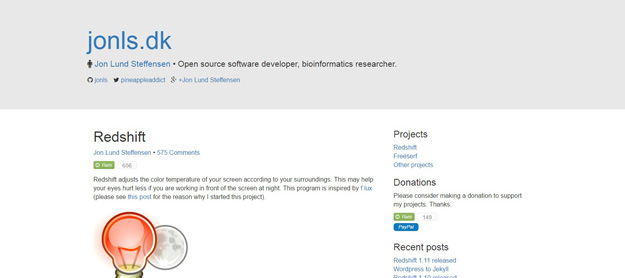
Redshift adjusts the color temperature of your screen according to your surroundings. This may help your eyes hurt less if you are working in front of the screen at night.
Redshift adjusts the color temperature according to the position of the sun. A different color temperature is set during night and daytime. During twilight and early morning, the color temperature transitions smoothly from night to daytime temperature to allow your eyes to slowly adapt. At night the color temperature should be set to match the lamps in your room. This is typically a low temperature at around 3000K-4000K (default is 3700K). During the day, the color temperature should match the light from outside, typically around 5500K-6500K (default is 5500K). The light has a higher temperature on an overcast day.
9. VirtualBox
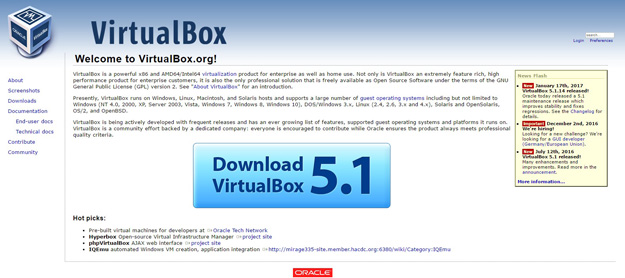
VirtualBox is a powerful x86 and AMD64/Intel64 virtualization product for enterprise as well as home use. Not only is VirtualBox an extremely feature rich, high performance product for enterprise customers, it is also the only professional solution that is freely available as Open Source Software. Presently, VirtualBox runs on Windows, Linux, Macintosh, and Solaris hosts and supports a large number of guest operating systems.
10. QWinFF
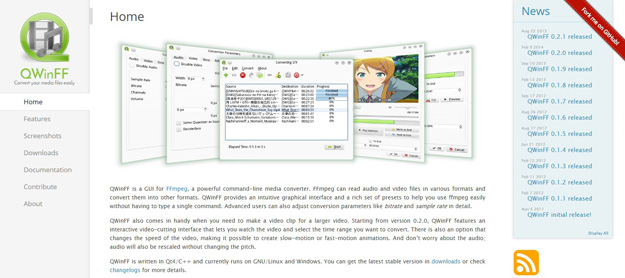
QWinFF is a GUI for FFmpeg, a powerful command-line media converter. FFmpeg can read audio and video files in various formats and convert them into other formats. QWinFF provides an intuitive graphical interface and a rich set of presets to help you use ffmpeg easily without having to type a single command. Advanced users can also adjust conversion parameters like bitrate and sample rate in detail.
QWinFF also comes in handy when you need to make a video clip for a larger video. Starting from version 0.2.0, QWinFF features an interactive video-cutting interface that lets you watch the video and select the time range you want to convert. There is also an option that changes the speed of the video, making it possible to create slow-motion or fast-motion animations. And don’t worry about the audio; audio will also be rescaled without changing the pitch.
11. Audacity
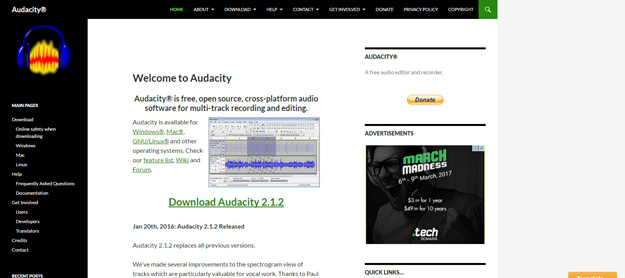
Audacity is a free, easy-to-use, multi-track audio editor and recorder for Windows, Mac OS X, GNU/Linux and other operating systems. The interface is translated into many languages.
You can use this tool for recording live audio, record computer playback, convert tape and records into digital recording or CDs, edit WAV, AIFF, FLAC, MP2, MP3 or Ogg Vorbis sounds files.
12. SMPlayer
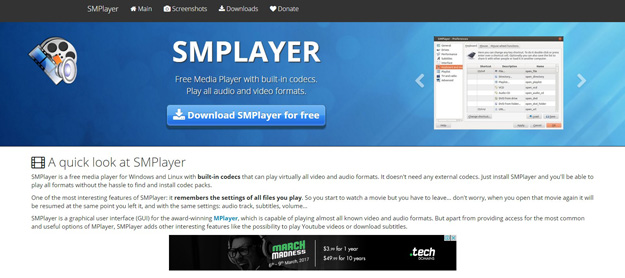
SMPlayer is a free media player for Windows and Linux with built-in codecs that can play virtually all video and audio formats. It doesn’t need any external codecs. Just install SMPlayer and you’ll be able to play all formats without the hassle to find and install codec packs.
One of the most interesting features of SMPlayer: it remembers the settings of all files you play. So you start to watch a movie but you have to leave… don’t worry, when you open that movie again it will be resumed at the same point you left it, and with the same settings: audio track, subtitles, volume, etc..
SMPlayer is a graphical user interface (GUI) for the award-winning MPlayer, which is capable of playing almost all known video and audio formats. But apart from providing access for the most common and useful options of MPlayer, SMPlayer adds other interesting features like the possibility to play Youtube videos or download subtitles.
SMPlayer is available for Windows and Linux. SMPlayer is compatible with Windows XP/Vista/7/8/10.