Skype is a video and voice chatting tool, it specializes in sharing affordable video and voice chats between various devices such as computers, mobile phones, tablets, smart watches etc. in these days, having a Skype account is just like having an email or a mobile number, it is widely used in business, leisure, fun and so on.
There are several reasons you might want to delete your Skype account, alternatively, you can neglect the account because there may be a reason to use the account again in the future, but if it is compulsory to delete it, kindly take note of these information and act accordingly so as to prevent loss of data or privileges/access;
• Your Skype account is owned by Microsoft company and you might lose all access granted to you by Microsoft on apps, software and websites you normally you normally access with Microsoft account. Other Microsoft services such as webmail, storage, calendar, onedrive, Xbox live, windows etc. will be deprived once you delete your Skype account.
• Important information such as files and contacts will be lost.
• All your health records in HealthVault will be deleted. You can download them for backup.
• Make sure you are not having any active subscription with the Microsoft account you are about to delete. This will also affect other usages where you set subscriptions on auto-renewable as the account that will renew the subscription is the same account you are about to delete. Also note that when you delete your account, it will only be officially deleted in 30 days, during this period you will still be charged for your subscriptions unless you disable auto recharge first.
• Your email will still receive mail during the 30 days waiting period. You can set autoresponders to automatically reply your emails and notify people that you are closing your account
• Your Skype credit balance that has not been used will also lost and you won’t be able to get it back.
Now, if you are sure you really want to delete your Skype account, let proceed to how to delete it
How to delete your Skype account
1. Before you can delete your Skype account, you must log in with your Skype or Microsoft credentials, to do this, type https://account.microsoft.com/account/skype into your browser address bar and hit the enter button to visit the login page.
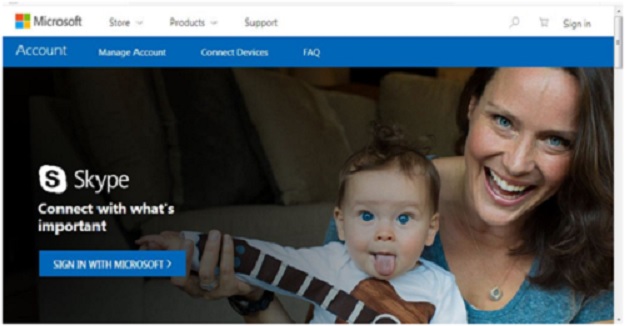
2. Click the blue button that says “SIGN IN WITH MICROSOFT” or the sign button at the upper right corner of the page to access the login page.
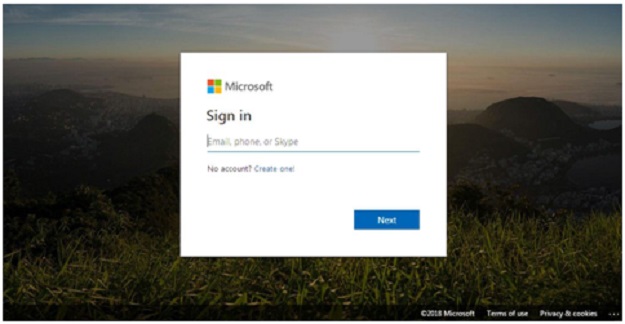
3. Enter your Skype or Microsoft email address and click next.
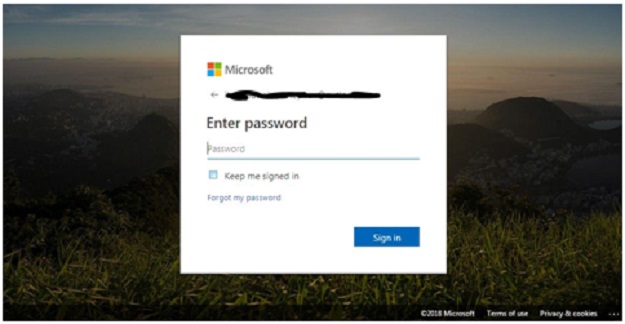
4. Enter your password, and then click sign in button. If you supplied correct login credentials, you will be redirected to your Skype account page else you will be prompted to enter correct details or reset the password.
5. Now, open another tab on your browser and type http://go.microsoft.com/fwlink/?LinkId=523898, you will be taken to a page that will require you to verify your password again because you are about to access a sensitive information. Enter your password again and click on the sign in button.
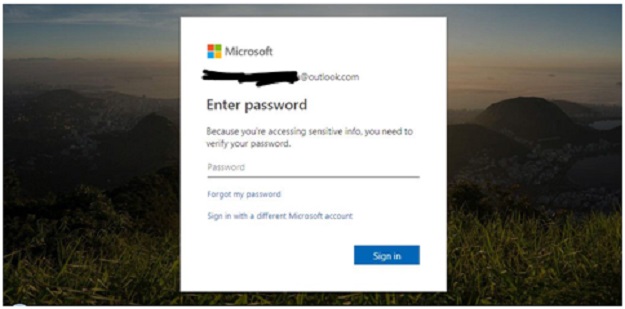
6. You are now few steps to deleting the account, this page looks exactly like the other page you logged into earlier, except you will be seeing messages and tips on things to do before marking the account for closure. Scroll down to the bottom of the page (you can read the tips again if you like but they have been summarized above) and click next button.
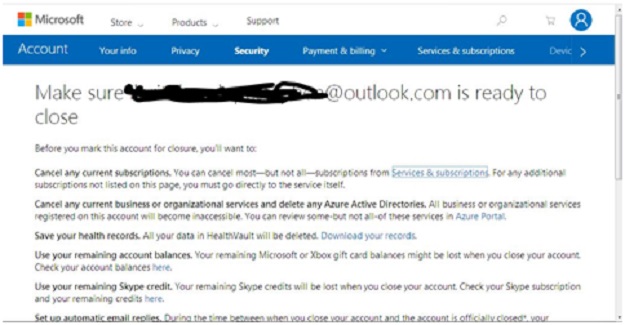
7. On this page, Microsoft wants you to acknowledge all the things you are going to lose after shutting down your account, you are expected to check each box beside each acknowledgment and then select reason for the closure, only then the “Mark Account for closure” button will be enabled. Once again, click this button to continue.
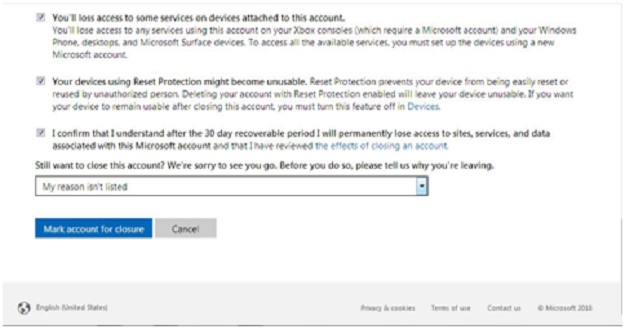
8. The last step still gives hope of recovering the account if you wish, but if not, click the “done” button and don’t log into the account for the next 30 days.
You can also see this guide to check how to delete skype account. With the above steps, you’ve finally got rid of your Skype account.




