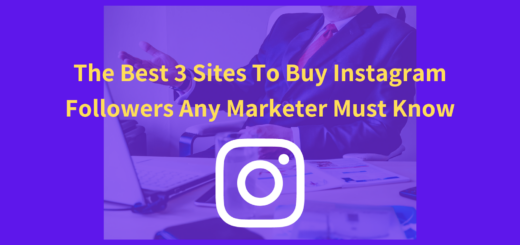The Raspberry Pi has become one of the most versatile single-board computers, popular among hobbyists, students, and professionals alike. While its small form factor and affordability make it ideal for various projects, having a properly configured monitor is crucial to maximising its functionality. Whether you are setting up a Raspberry Pi for the first time or looking to optimise your display settings for better performance, this guide will help you master Raspberry Pi monitors.

Choosing the Right Monitor for Your Raspberry Pi
Before setting up your Raspberry Pi monitor, it is essential to choose the right display that suits your needs. The Raspberry Pi supports various types of displays, including HDMI monitors, DSI (Display Serial Interface) screens, and GPIO-connected displays.
1. HDMI Monitors
HDMI monitors are the most common and straightforward option. Most modern Raspberry Pi models come with at least one micro-HDMI or full-size HDMI port, making it easy to connect to standard monitors or televisions. When choosing an HDMI monitor, consider the following:
# Resolution Support – Raspberry Pi 4 and 5 support resolutions up to 4K, but for optimal performance, 1080p is often recommended.
# Refresh Rate – A higher refresh rate provides smoother visuals but ensure the Raspberry Pi can handle it without performance issues.
# Power Consumption – Some large monitors may require more power, which can be a consideration if you are using a portable or battery-powered setup.
2. DSI and GPIO Displays
For more compact or touch-based applications, DSI and GPIO-connected displays offer a streamlined alternative.
# DSI displays use the dedicated DSI port on the Raspberry Pi, which provides a direct and energy-efficient connection. These screens are ideal for projects like portable consoles and smart mirrors.
# GPIO-connected displays interact with the Raspberry Pi via the general-purpose input/output (GPIO) pins. While they require additional configuration, they are excellent for custom-built interfaces and IoT applications.
Setting Up Your Raspberry Pi Monitor
Once you have chosen your monitor, the next step is to set it up correctly for optimal performance. Follow these steps to ensure a smooth setup:
1. Connecting the Display
# For HDMI monitors, use a compatible HDMI cable (micro-HDMI for Raspberry Pi 4 and 5, full HDMI for earlier models).
# For DSI screens, connect the ribbon cable securely into the DSI port.
# For GPIO-connected displays, follow the manufacturer’s wiring guide to ensure proper connection.
2. Configuring Display Settings
After connecting the monitor, power up the Raspberry Pi and ensure the display works as expected. You may need to adjust configuration settings for better compatibility using the Raspberry Pi’s display settings menu.
# Adjust the screen resolution to match your monitor’s native resolution for the best image quality.
# Modify the refresh rate if necessary to improve visual smoothness.
# If there are black borders around the screen, adjust the overscan settings in the display menu.
Optimising Display Performance
Once the monitor is working, optimising its settings can significantly enhance performance and user experience.
1. Adjusting Refresh Rate and GPU Memory
A higher refresh rate improves visuals, but it can strain the Raspberry Pi’s GPU. Allocating additional GPU memory through the settings menu can help achieve better performance.
2. Enabling HDMI Acceleration
For better video playback and rendering, ensure hardware acceleration is enabled in the Raspberry Pi’s graphical settings. This helps improve performance for applications such as web browsing and media playback.
3. Reducing Screen Tearing
Screen tearing can be an issue, especially with high-motion graphics. To minimise it:
# Enable Vsync in the display settings of applications.
# Reduce the screen resolution if necessary to ease GPU load.
Advanced Display Tweaks and Use Cases
For power users, additional tweaks can further refine display performance:
1. Rotating and Flipping the Screen
For custom projects, you may need to rotate or flip the display. This can be done through the Raspberry Pi’s display settings, allowing for landscape or portrait orientations.
2. Using Dual Monitors
Raspberry Pi 4 and 5 support dual HDMI output. To extend or mirror displays, navigate to the display settings and configure the setup accordingly. This is particularly useful for productivity tasks, coding, or digital signage applications.
3. Enabling a Virtual Monitor for Headless Setups
For remote desktop access without a physical screen, a virtual monitor can be enabled through the Raspberry Pi’s remote access settings. This ensures a smoother remote desktop experience.
Conclusion
Mastering Raspberry Pi monitors involves more than just plugging in a display. From selecting the right monitor to configuring settings and optimising performance, every step plays a crucial role in enhancing your Raspberry Pi experience. Whether you are setting up a simple media centre or a complex multi-screen workstation, understanding how to fine-tune your display settings will ensure a smooth and efficient setup. With the right optimisations, your Raspberry Pi can deliver an impressive visual experience tailored to your specific needs.