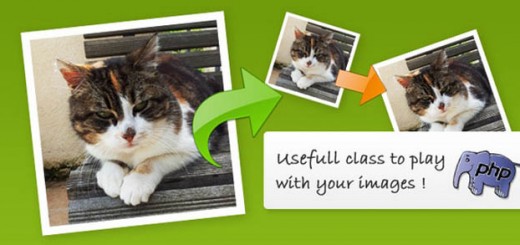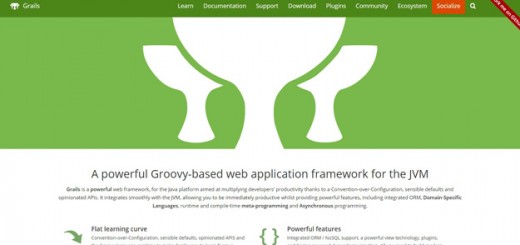Git is without a doubt one of the best, if not the best, software for developers who are working together on the same project. Designed to support and expedite distributed workflows, it makes it easy to manage the work of multiple developers who are working on the same code or file. It also provides a convenient and efficient way for proper version control and file synchronization.
However, there will be instances when errors are encountered, especially concerning duplicates. With multiple developers involved, it is inevitable to have problems with error-causing redundancies or unnecessary duplications. Discussed below are three of the most common examples of these errors with their corresponding solutions.

Fatal: Remote Origin Already Exists
The Git error “fatal: remote origin already exists” occurs when a link to a remote repository named “origin” already exists, but you unnecessarily create the same link pointing to a new location. This common error usually happens when you copy a repository from GitHub (or some other external remote repository) into your local machine and set the “origin” URL to link to the repository you copied in your local machine.
In Kubernetes implementation, the error happens when orchestrations are configured to include Git repositories. The error “git remote add origin [url].gits fatal: remote origin already exists”, for example, appears because of a cloned repository that already has a URL configured pointing to the original profile where the repository source resides.
Remote origin refers to the location where the code is kept remotely, a centralized server that all developers access to save their code into and pull out code from. Meanwhile, remote repositories are clones of a project saved on Git-compatible servers like GitHub, GitLab, Assembla, and Bitbucket. “Origin” is the generic handle used to associate the host site’s URL.
Addressing the “fatal: remote origin already exists” error can be done in three ways. These steps apply to most development environments where “origin” is set as the default or standard handler.
1. Updating the remote repository’s URL – This can be done by using the “set-url” command followed by the handler name. The command will look like this: “git remote set-url origin [new-url]”. In this case, the handler name is “origin”, as it is most likely the only pointer configured on a local repository.
2. Removal of the existing remote repository – If a direct remote URL update does not work, you may have to remove an existing remote. To do this, use the “remove” command on “remote” with the handler name appended. The command would look like this: “git remote remove origin”. Once the existing remote is removed, the new or correct URL can be added without encountering the error.
3. Renaming the remote repository – The template command for this option is “git remote rename origin dev”, where “dev” is the new name for the existing “origin” remote repository. Renaming origin or the existing remote repository allows you to add a new origin and URL.
Error: Refusing to Update Checked Out Branch
This error happens when you attempt to update a branch that was checked out. Git is designed to raise this error to prevent you from pushing into a branch, as the action will cause a data problem with the owner or user of the repository you are trying to update. This issue entails data and history loss.
A checked-out branch means that the succeeding commits result in the creation of a new branch. The parent of this new branch is the checked-out branch, which means it is a branch in the middle. Pushing into such a branch makes Git interpret the middle branch as a detached head. All upcoming commits will then be dangling, resulting in an error.
This error can be solved in the following ways;
1. Using a bare repository – The completed working directory can be moved to a bare repository to avoid clutter using this command “mv repo repo.old git clone –bare repo.old repo”. The working directory can then be cloned anytime you need it.
2. Pushing to a branch that is not checked out – You can create a new branch through which you can push the changes you want. Use the command “git push origin master:master+machineN”, assuming you are on the master branch and your remote repository is named “origin.” You can then merge the new branch with the “origin” remote repository through this command: “git merge master+machineN”.
Failed to Push Some Refs To
This is a common error developers encounter, popping up when a developer tries to push committed code to an external Git repository. It is a sudden inability to push code that happens because of a number of reasons, usually when several developers are working on the same branch. Git is designed to prevent a push from succeeding if a remote branch contains code that is not present in your local repository. It perceives the local repository as incompatible with the remote origin.
This error can emerge in a number of scenarios, as described below.
1. Developer pushing a commit to the same branch – The error displayed in this case appears like this: “To [email protected]:sometest.git ! [rejected] your-branch -] your-branch (non-fast-forward)”. The head is assigned at different positions on the same code timeline, so Git is unable to figure out how to proceed. To solve this problem, run the command “git pull” on your local repository (example: “git pull origin [your-branch]), so you can push anew (example: “git push origin [your-branch]).
2. ‘Master (non-fast-forward)’ error with a ‘failed to push some refs to’ error – This happens when your code diverges before reaching the most recent commit as a ref point is moved forward in the commit history. Solving this issue involves the use of the “–rebase” flag to move the intended files to commit to the most recent pull code. The command would look like this, “git pull –rebase origin [branch]”.
3. ‘Master (fetch first)’ error with a ‘failed to push some refs to’ error – A common problem when multiple developers are working on the same branch, this happens because somebody else pushed to the branch before you did. Git needs you to pull first and do the push again. This sounds simple., but the solution is not a simple pull and push again command because data loss can happen during the pull process. You have to use the “–rebase” command to move the “ref” heads and update the local repository to avoid divergence in the remote repository. It is advised not to use the “–force” command to address this issue, as it can result in more errors.
Git’s distributed workflow model is an excellent way to do things collaboratively, but having many developers working together on the same project comes with its own set of challenges. It does not necessarily go the “too many cooks spoil the breath” route, but it poses complexities that require proper solutions to avoid creating more concerns or to get around temporary issues.