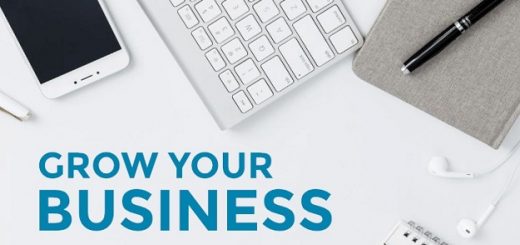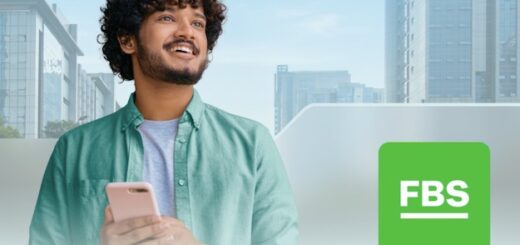t is safe to say that every one of us has experienced the issue of no internet access at least once in life. However, only a handful of people know why this problem occurs and how to resolve it. Therefore, in this article, we are going to discuss the solutions of no or limited internet access so that you can resume your work and carry out your online activities without any interruption. So, without further ado, let us get started.
Step 1: Ensure that Other Devices Cannot Connect
Before troubleshooting the problem, make sure that the problem persists on other devices as well. If your laptop is the only device that is unable to connect to the internet, then the issue is not in the connection but with your machine. So, try connecting your smartphone to the internet to check if the internet is working properly on them or not. Android users will see an exclamation mark (!) next to the Wi-Fi symbol indicating that the device is connected but has no internet access. iOS users can go to Wi-Fi in Settings to find a “No Internet Connection” message.
Step 2: Reboot Your Computer
Although this step is not necessary if the internet is not working on all other devices, you should still consider rebooting your system as it helps the machine clear its cache to work more efficiently. Some users usually have only one device on hand, and in such circumstances, rebooting the device often proves beneficial. If you are lucky enough, you might be able to resolve the problem with this simple trick. Restart your laptop and try connecting to the internet after a couple of minutes; you might be able to regain your access to the World Wide Web.
Step 3: Restart Your Router and Modem
Rebooting the modem and router makes perfect sense because these devices send and receive data that often gets stored as cache. In addition to this, when you restart the modem and router, they automatically install the pending updates to the latest firmware, which includes fixes to the bugs that were present in the previous version. So, unplug the cables from both the devices and wait for five minutes before plugging them back in. Connect the modem and then switch the router back on. Wait for a couple of minutes for the lights to stabilize. If the Wi-Fi light is not stable after 3 or 4 minutes, or if it turns red, then the problem is definitely with your connection.
Step 4: Check the IP Address Settings
This is one of the key steps towards diagnosing and resolving your internet access problem. When you try to establish a connection to the internet, the router sends an IP address to your device. However, if your computer’s IP address settings are not correct, it will not be able to connect to the internet. To check the settings, go to the Control Panel, open Network and Internet Settings, and then click on the Change Adapter Options. Select the option that says Obtain an IP Address Automatically. Scroll down and then select the second option that says Obtain DNS Server Address Automatically. Once you have selected these options, proceed by clicking OK, and then try to connecting to the internet again. You will most likely be able to get online with this solution. You can also try to enter the settings manually if you know all the valid entries.
Step 5: Contact Your ISP
After performing all the aforementioned tricks, if you cannot connect to the internet, then it is time to contact your ISP and lodge a complaint. If your provider is unable to resolve the issue, you can always look for another internet company that offers consistent services with instant customer support. Click here to find the best internet plans in your area that provide consistent internet speeds with constant connectivity so you never lose your connection. To narrow down your options, enter your zip code and street address on Local Cable Deals, and the website will display all the available options in your region. You can also compare the plans and prices to choose the one that perfectly blends with your needs and requirements.
That is all for today. Stay tuned for more updates regarding internet related problems and solutions.