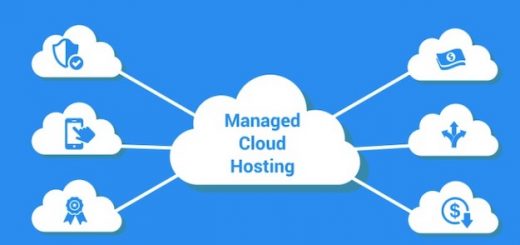With the huge rise in virtual conferencing calling in recent months, it was inevitable that some people would take advantage of the opportunity to disrupt and disturb others.
This unpleasant side of virtual communications is always going to exist but can easily be avoided by taking a few simple steps.

Group Of Businesspeople Having Video Conference In Boardroom Sitting Around Table Looking At Screen
Control the guest list
Making sure your invite information only reaches the people you want to attend your virtual meeting is the most obvious place to start. The best way to do this is by email or internal messaging via a tool such as Slack or Microsoft Teams. It is also worth emphasising to your team that these links shouldn’t be shared with anybody outside the organisation.
For public facing events, the link to the Zoom call should also only be distributed by private means. This can be done with email confirmation of bookings for example.
Hold attendees in a waiting room
Think of this as the foyer of your office or conference centre. As the host of a call you can make sure attendees can’t join the meeting before you and instead enter a virtual waiting room. This gives you the ability to admit people one by one and to turn away anybody you’re not expecting. If you’ve got lots of people attending a webinar or virtual event, share these roles out with members of your team to speed up the process.
Maintain your privacy
Rarely would we so freely offer people windows into our private spaces than via video conferencing software. If you’re proud of your bookcase and are sure that there aren’t any dodgy titles on there that could come back to haunt you, then go for it. However, if you’d like to maintain your privacy and keep people focused on what you’re saying rather than what’s on the wall behind you, try using virtual backgrounds. These are easy to set up in the video settings of Zoom, Microsoft Teams and Skype and are a great way to keep your privacy whilst also showing some creativity or humour. You can access the Hello Backgrounds zoom virtual background images here to see a range of examples to try out for your next video call.
Lockdown
When everybody you’re expecting has arrived at your virtual meeting, you can lock the virtual door. In Zoom, this can be done easily by going to ‘Manage Participants’>’More’>’Lock’. This is an easy and recommended way to prevent any unexpected people to turn up and disrupt your session.
Limit screen sharing
As a host, it’s important to prevent others from sharing their screen without your express permission. By default, make sure the host is the only person who can share their screen. If you need to invite somebody else to share their screen, you can allocate them the permission during the call.
Check the default settings
Most of us will go straight into meetings without checking the default settings on the assumption that things will be set up in a way that we’re happy with. For the majority of cases, this may well be fine but it’s always best to check the default settings of your video conferencing software in case there are elements you would rather have control over. For example, a good rule of thumb is to activate video previews before joining calls. This will allow you to set your virtual background or check your appearance before speaking to colleagues or important clients to make the best impression you can.
Share guidelines with remote teams
Security and risk tend to be personal preferences when it comes to communication devices. However, when your workforce are representing your organisation, the way they present themselves reflects everybody and particularly those in leadership roles. Creating a set of guidelines and digital security measures for your team will help avoid any slip ups in your virtual communications whilst working remotely.