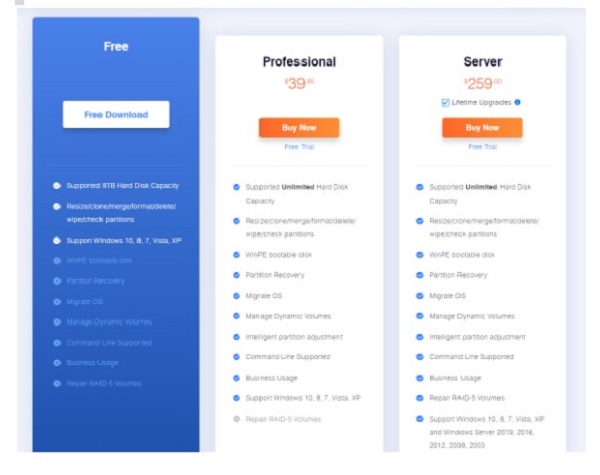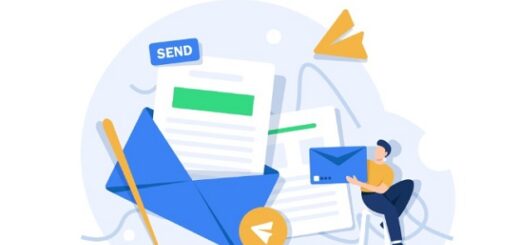Everyone can be stuck in this awkward situation – You want to save some important application in your C drive, but the system is unable to do so because your C drive space is full. So is there any easy way to extend the C drive?
To extend C drive space, you may need to reallocate or resize the disk size. I’ve used several Disk/Partition manager software, they all have some differences.
Today, I’m going to introduce a professional but easy-to-use Windows partition manager software (免費的磁碟分區管理軟體) which is developed by EaseUS. EaseUS Partition Master can help you to move your free space of D drive to C drive.
It supports:
# 8TB Hard Drive Capacity
# Resize/clone/merge/format/delete/wipe/check partitions
# Windows 10, 8, 7, Vista, XP
After using EaseUS Partition Master, you’ll find out this software is a very convenient tool. It can resize/move partition, create/format/delete/merge partition, clone disk/partition, convert FAT32 to NTFS, etc.
Apart from the basic features mentioned above, EaseUS also provides some extra features, like create WinPE bootable disk, partition recovery, system optimize (system cleanup) and so on.
Step 1. Launch EaseUS Partition Master.
As you can see, the software UI is neat and easy.
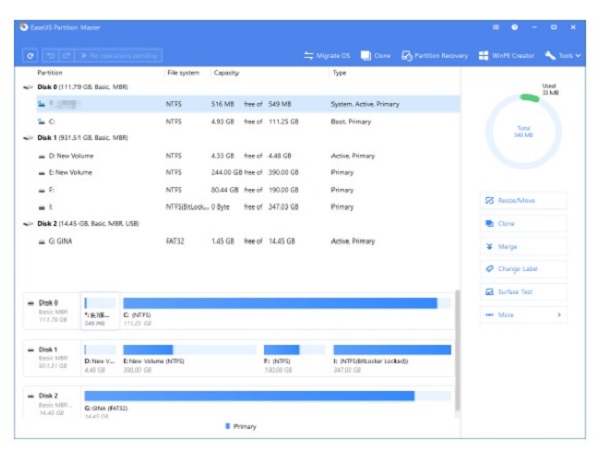
Step 2. Right-click the disk/partition that you want to resize, and choose “Resize/Move” so you can resize and disk space.
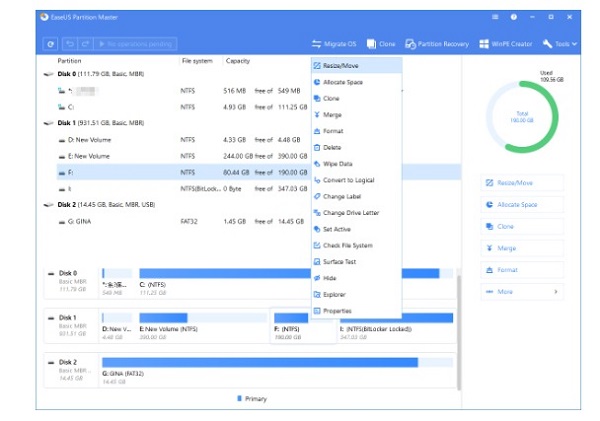
Step 3. Drag the black dot to change disk space.
Or you can press “Advanced Settings” to enter the partition size you want directly. After this, click “OK”.
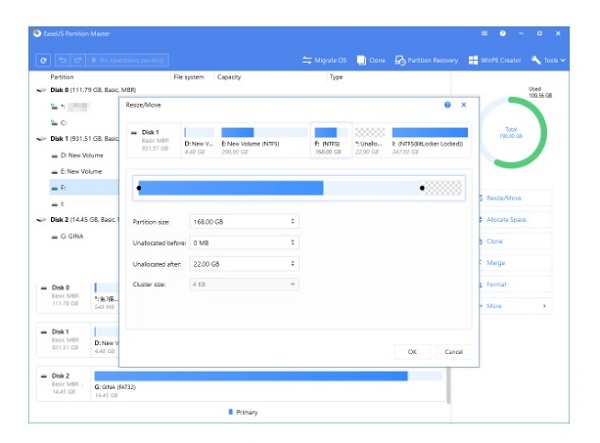
Step 4. Last, click ”Execute 1 Operation” button on top left corner > click “Apply” to start resizing disk space process.
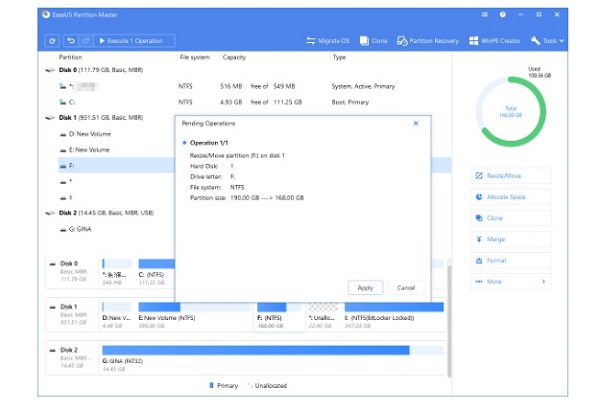
To sum up, if you have more requests for managing your disk & partition, you can also refer to their Professional & Server version. By having these versions, you can create WinPE bootable disk, partition recovery, migrate OS, etc.