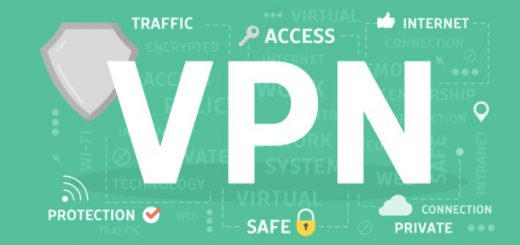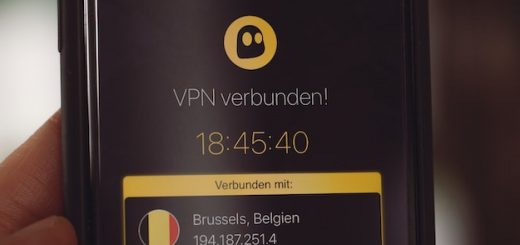Many video files and movies are downloaded and shared in AVI format. Audio Video Input (known as AVI) is a file format used to store music and videos. The quality of AVI video files is very good but often the file is very heavy and takes up a lot of space on the hard disk. Moreover, this high weight causes problems if you want to share the movie with others or upload it to YouTube and Twitter. For this reason many people wonder if there is a way to compress an AVI video and below we will report a really effective software solution that works both on Windows and on Mac.
![]()
Part 1. Compress AVI Video with Avi Compressor:
The first thing that many would think have when trying to compress an AVI video is to use some standard compression utilities like WinZip or WinRar. If you try to use these tools you will notice that the result is not very satisfactory in the sense that compression is practically zero and you don’t save much in terms of the final weight of the file.
Here are some alternative solutions that work much better:
Solution 1: Converting an AVI video to other formats such as MP4, FLV, WMV files, you automatically get a compression and weight reduction of the video, without going to alter the quality of the video itself. In this regard, read how to convert AVI to MP4 or MP4 to AVI in some online sources.
Solution 2: It is possible to compress an AVI video and reduce its weight by eliminating unnecessary parts and keeping only the desired part. In this regard, read how to cut off unwanted parts of a video.
Solution 3: Another way to reduce the size of the video is to go to change parameters like the frame rate, bitrate, resolution, etc … By reducing these parameters you will be able to compress the video avi but you could have a degradation of the quality.
If you are looking for software that has all these functions at the same time, we suggest you try UniConverter. This program can convert your original AVI files to any other format, crop video avi to delete unwanted parts and even change the video parameters.
Part 2. How to Compress AVI without losing quality:
To start download UniConverter on your PC or Mac and install it. Step 1. Import AVI video into UniConverter
Install and open this AVI Compressor. Here is the home screen you’ll see:
Now drag your AVI video to the main interface, or go to the Add File menu to upload your videos.
Add AVI files to the AVI compressor
Step 2. Compress video avi by cutting them or resizing them (optional)
Click on the scissors symbol below the preview image of the video on the left. The window will open in which you can cut the AVI video anywhere and divide it into different segments. You can also compress the AVI video by resizing it: click the Resize icon below the preview image of the video and in the window that opens adjust the new size of the video.
Step 3. Select the output format:
Finally, click at the top right of the program where it says “Convert all files into” and the list with all possible conversion formats will open. You can always choose AVI or another more compressed format such as MKV, MP4, M4V, FLV, etc.
Select the video format:
Click the settings icon if you want to adjust the audio and video parameters, including resolution, frame rate, encoding, bitrate, etc. This way you can compress the video file even more efficiently.
Finally click on Convert All and let Uniconverter work until the end of the conversion.