YouTube is known to be an online video streaming platform. It has become an integral part of our lives in today’s date. There’s hardly a day that goes without us opening YouTube to watch some of our favourite videos or to explore through some new content. Now, since YouTube is a video streaming platform, it doesn’t focus on letting you download the videos onto your own device. This can be problematic when you don’t have proper access to internet or when your internet is extremely slow. In such cases, if you have your favourite videos downloaded, you can enjoy the videos whenever you wish to.
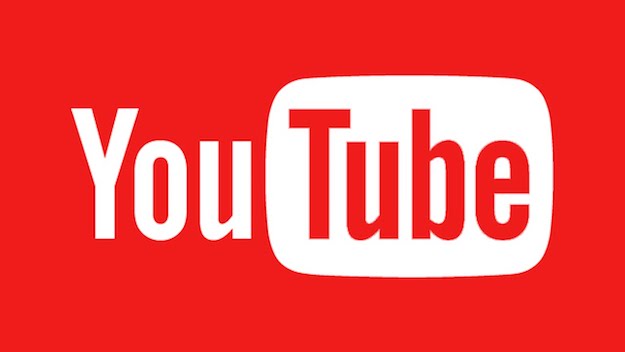
Downloading a YouTube video is a simpler process that you think. There are a few easy steps that you have to follow in order to get your favourite videos downloaded. From here on, we will be going through some well explained steps that you need to follow in order to download a YouTube video for offline viewing. So, without further ado, let’s find out what the steps actually are.
Procedure to download a YouTube video
* First of all, you should go to the official website of the 4K Video Downloader and click on “Get 4K Video Downloader” button in order to get it downloaded. Once downloaded, install the app on your PC. This app will efficiently work on your PC, regardless of the display resolution that your PC bears. The free version of 4K video downloader is filled with numerous amazing features including allowing you to download your favourite YouTube videos at customizable qualities.
* Following this, you should head over to the YouTube video that you wish to download and copy the URL of the video from the address bar situated at the top of the window of the browser. Once the URL is locked and loaded in the clipboard, you can close out the window or tab of the video.
* After this, open the downloaded app of 4K Video Downloader that you just downloaded. You don’t have to manually paste the URL, all you have to do is to click on the “Paste Link” button that is situated right at the menu bar’s top left corner. With this the URL of your PC’s clipboard will be grabbed by the software.
* Once the app is done with the checking process, there will be numerous options that will appear in front of you for the quality, formats and conversions. The downloaded location of the video can also be adjusted, there will also be folder that consists of all the is why you should choose properly among them. Read also about other best ways to download from YouTube. To go for a rather safer option, we would still advice you to go for the 4K Video Downloader. VLC media player is also an alternative to 4K Video Downloader. However, it is not as straightforward when it comes to downloading YouTube videos. downloaded videos. The VPN users may need to apply a location change in order to download the right version of the video, since the software grabs the video on the basis of the IP address and not the URL. Once you’ve selected your desired option, click on the download button. The download progress will be shown to you until it finishes.
Other alternatives to download a YouTube video
Aside from the 4K video downloader, there are also numerous web-based options that you can use to download YouTube videos. It might be convenient for you to not have to download the software, but we should inform you that many of the web-based options often use unconventional moneymaking methods like pop-up ads and crypto mining and that




