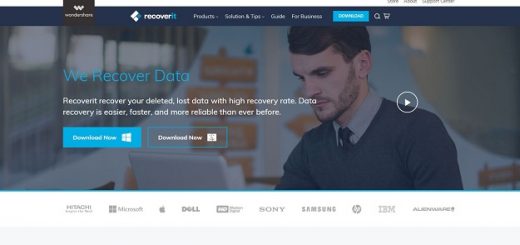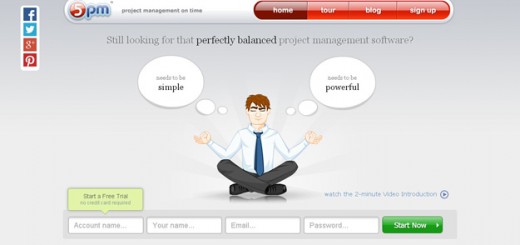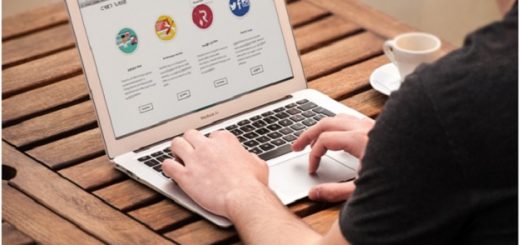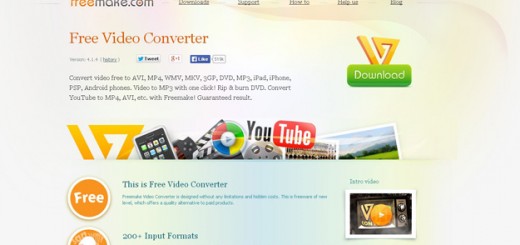Normally when you’re creating a video you’ll record and cut together or compile several scenes to come up with the final product.
In some cases the scenes may even consist of footage from different sources.
Using Movavi Screen Capture Studio will allow you to not only do that, but also capture videos from various sources in the first place.
Here are some tips which you can use to capture videos from various sources with Movavi scrpreen capture studio.
Record video footage from a computer screen
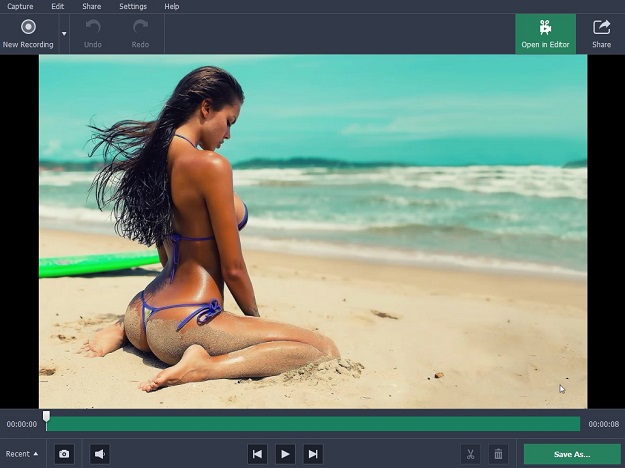
When you launch Movavi Screen Capture Studio you can select the ‘Record screen’ option to open up the screen recorder so that you can capture video footage from your screen. It will then allow you to define the capture area, set the audio source, adjust the sound levels, determine the frame rate, or even capture keyboard and mouse actions.
Once you’ve set up the recording parameters in Movavi Screen Capture Studio you need only press ‘REC’ to start recording, and then ‘Stop’ when you’re done.
Import videos from AVCHD cameras
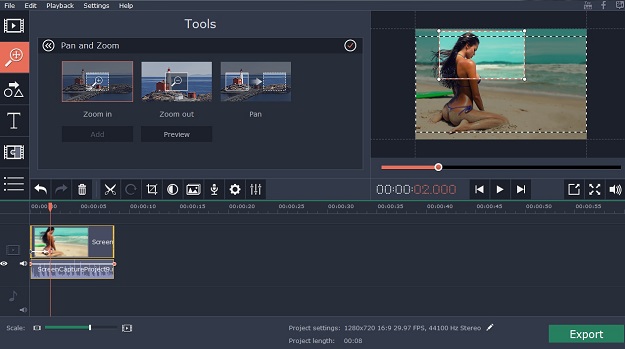
If you’ve already recorded the video footage that you need on an AVCHD camera, you can plug it in and import the video footage into Movavi Screen Capture Studio. To do that first select ‘Edit video’ after you launch the software, then select ‘Record Video’ in the editor itself. That should open up the video capture application, and you can select the recordings that you want to import then click ‘Add files to the Editor’ to proceed.
Capture videos from a webcam, TV tuner, VHS player or other devices
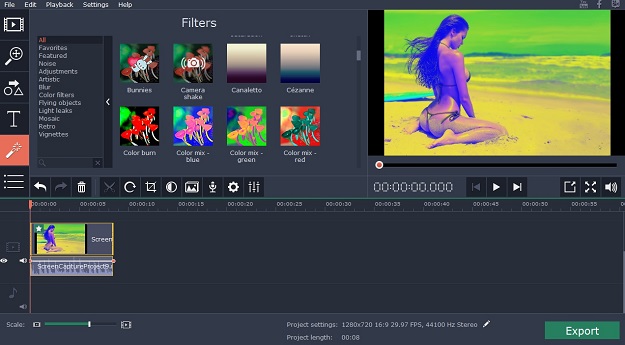
To record videos from other devices including a webcam, TV tuner, or VHS player – first plug in the device to your computer then launch Movavi Screen Capture Studio. Once again you’ll want to open the video capture app, so select ‘Edit video’ then ‘Record video’ to do so. In the video capture app you can then select the ‘Video capture device’ and click ‘Start Capture’ to begin recording and then ‘Stop Capture’ when you’re done.
As you can see it is really pretty straightforward to capture video from various sources using Movavi Screen Capture Studio. Don’t forget that it has a built-in editor as well, and you can take advantage of it to compile your videos, enhance their quality, apply effects and filters, add captions, include background music, insert animated transitions, and so on.
In a nutshell Movavi Screen Capture Studio will ensure you have all the necessary tools to create a wide range of videos with footage from various sources. On your end you should just make it a point to experiment and familiarize yourself with the full scope of its features, as you’ll be surprised just how comprehensive they are.