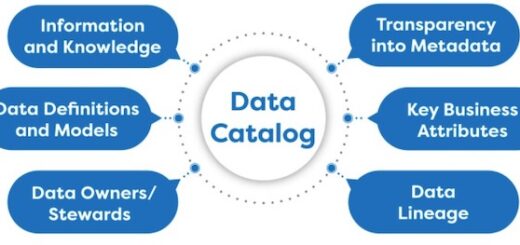Google Docs, Google Sheets and Google Slides are a word processor, a spreadsheet and a presentation program respectively, all part of a free, web-based software office suite offered by Google within its Google Drive service. The suite allows users to create and edit files online while collaborating with other users in real-time.
The three apps are available as web applications, and as mobile apps for Android and iOS. The apps are compatible with Microsoft Office file formats. The suite is tightly integrated with Google Drive. All files created with the apps are by default saved to Google Drive.
Most of the people don’t know about the fact that Google Docs supports third party add-ons that give you extra functionality and features to use Google Doc more efficiently. There are myriad of add-ons available at the store and we have gathered some of the best and useful add-ons for our users.
Here is the list of top add-ons that will help you to create your documents with ease and enhance your experience.
1. Table of Contents
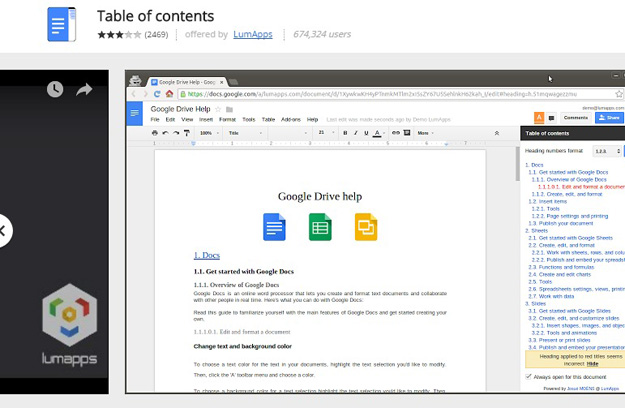
It automatically creates table of contents in the sidebar that can be clicked through, for easy document navigation. Clicking on a table of contents heading in the sidebar will move your cursor to that section of the document. After selecting a format in the list, clicking on the refresh button will number automatically your document’s headings.
2. G(Math)
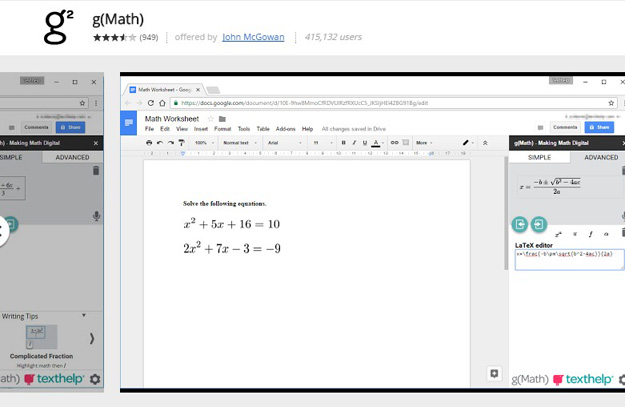
With this add on you can easily create equations, graphs, stats displays and math quizzes to insert in Google Docs or Sheets. Write virtually any mathematical expression directly on your PC or Chromebook’s keyboard or touchscreen. Input’s easy: you don’t need to know any math code or programming languages. g(Math) understands what you’re typing, instantly turning your expressions into clear, accurate on-screen formulas.
g(Math) can create graphs from data in spreadsheet cells, or plot directly from a list of points you enter. And it can instantly visualise statistical data as histograms, bar charts and box-and-whisker plots, too.
g(Math) is ideal for students of all ages and attainment levels. Through integration with Texthelp’s Read&Write literacy software, math expressions created in g(Math) can now be read aloud, just like any other content on the page.
3. Easy Accents
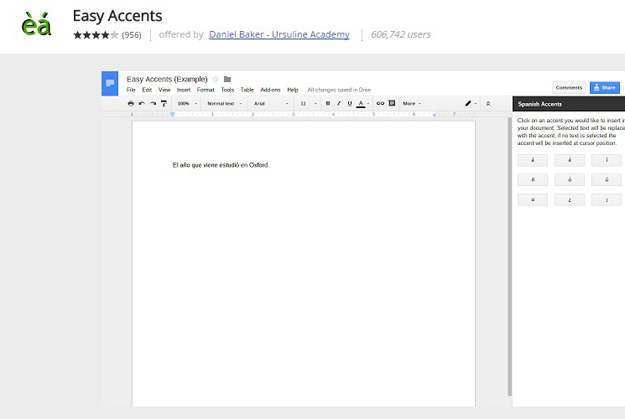
This Add-on allows users to easily insert accents for different languages directly from a sidebar in their Google Doc.
The add-on will now retain focus on your document! When you click on an accent it will insert the accent,move the cursor in front, then allow you to continue typing without re-clicking.
4. SAS Writing
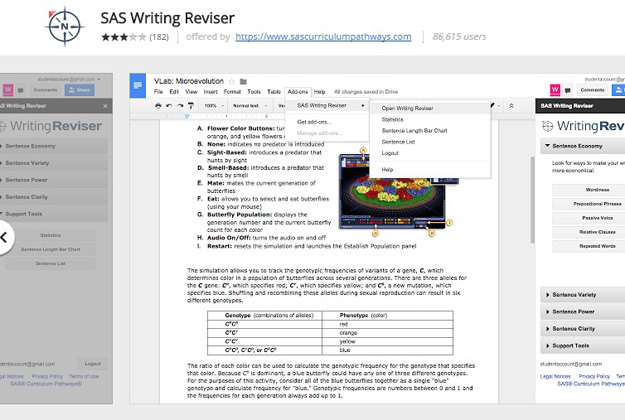
This add-on provides students with feedback about their writing and enables them to address a range of potential writing problems, including weak verbs, excess prepositional phrases, dangling modifiers, and faulty sentence structure. By learning to ask questions experienced writers ask automatically, students begin to express themselves with greater precision and power.
5. Lucidchart Diagrams
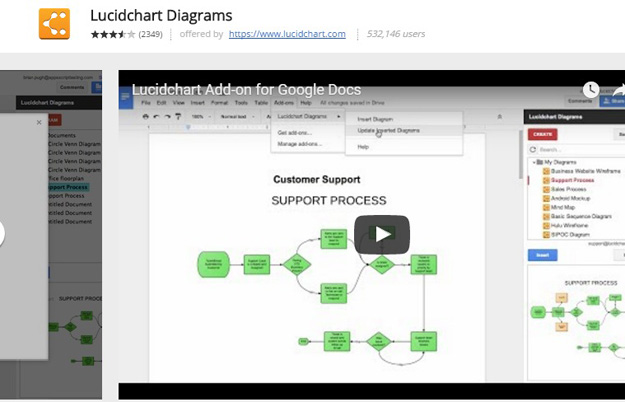
It will quickly create and insert flowchart, UML, wireframe, mind map, and more diagrams directly into a Google document.
Lucidchart is the web’s leading diagramming and visualization app. Install now to collaborate with team members and clients on flowcharts, mockups, network diagrams, and more.
Lucidchart’s import and export options make the transition painless. Not only is Lucidchart easier to use—it’s more affordable.
6. Highlight Tool
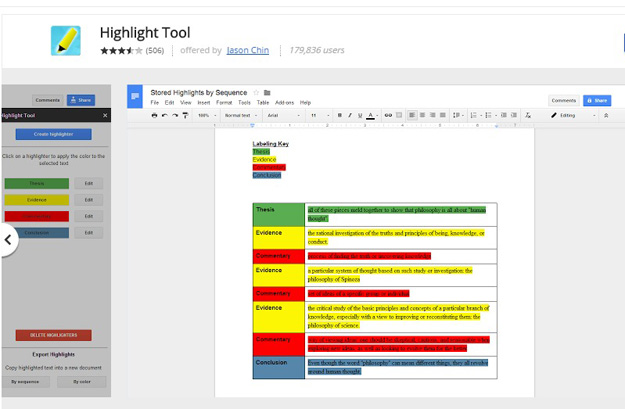
This tool enables you to additional highlighting needs in Google Documents. Create and edit customized highlighters that automatically save. Use these highlighters to highlight selected text. Export the highlighted text to a separate document by sequence or by color.
“Highlight Tool” is not specific to but can be used to organize essays, categorize ideas, or emphasize important facts. The highlighters on the sidebar allow users to easily highlight selected text as well as understand what the meaning of those colors.
“Highlight Tool” also enables its users to share a set of personalized, self-created highlighters with other users. These allow multiple users (especially teachers and students) to be on the same page and use the same highlighters and guidelines! Thus, this add-on allows for efficient communication of ideas especially in a school environment.
7. Translate
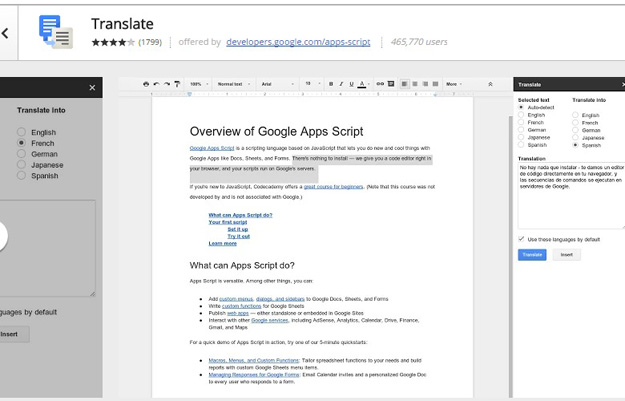
This add-on allows you to quickly translate selected document text between several languages and reinsert it into the document. All you have to do is just click on “Translate” and all the text will be highlighted in the sidebar to easily see the translated text. You can then copy/paste the translated text anywhere you like, or click on “Insert” button below to replace the original text with the translated text.
8. Doc Secrets
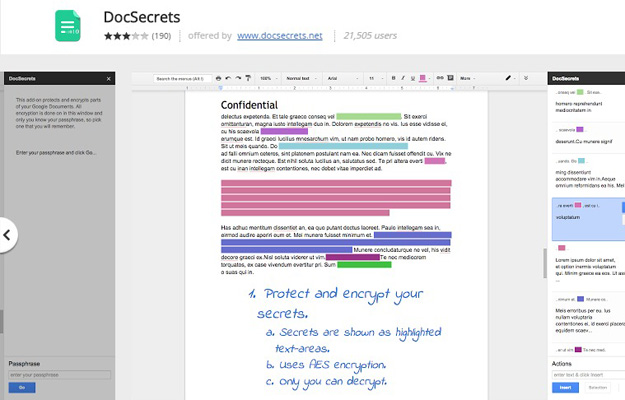
DocSecrets hides and encrypts sensitive information such as passwords, patent ideas or other secrets.
Using the DocSecrets sidebar you can insert secrets into your document, displayed as a highlighted text-areas. Given the correct passphrase the sidebar shows all secrets in your document.
You may edit, reveal or remove your secrets. DocSecrets automatically tracks your cursor position and highlights the current secret.
DocSecrets supports document sharing and enables you to censor parts of your document. If you reveal your passphrase to your collaborators they to can view and edit secrets.
9. Extensis Fonts
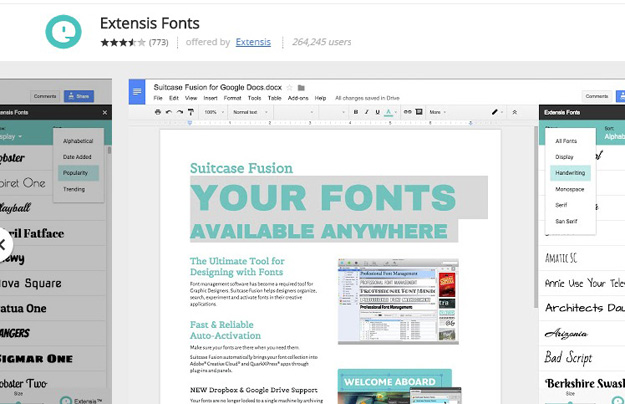
With this add on you can quickly access and use thousands of fonts from the Google Fonts collection in your documents. It will open all the 1200+ fonts offered by Google while making it very easy to navigate and apply the required fonts. You can see fonts by category and also sort them by date, popularity or alphabetically. The preview size can also be adjusted if need be.
10. Doc to Form

Doc to Form allows you to quickly and easily create a Google Form from within a Doc. Simply select text and click a button to add your questions. You can choose from a variety of question types – ideal for converting traditional worksheets to Google Forms.