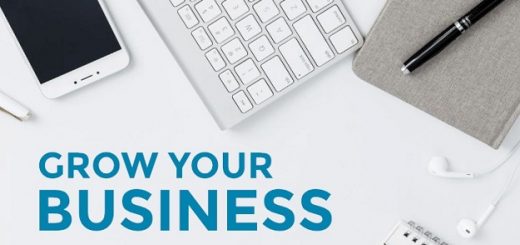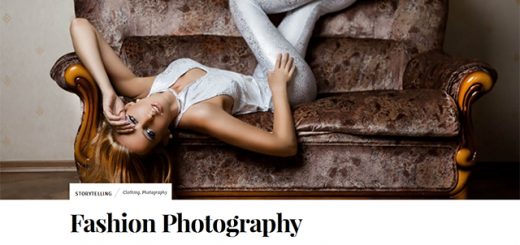Security on every site is taken very seriously, however there are potential security issues that may arise. For instance, if you don’t change your default configuration, hackers or just some curious user who know where to login to your WordPress website can be easily login to your admin area.
The problem with today’s website owners don’t consider website security to be a hot topic they need to always assure on their website and website hosting.
That is why WordPress site security is very important and you need to add it on your to-do-list.
On this article, I list down all of the best security measures you must check on your WordPress site before the Hackers lock you out!
1. Cybersecurity Training
The most important component of your WordPress website’s security is your ability to code and enforce cybersecurity. Going online to HackEDU can give you the best interactive cybersecurity training for little to no cost. Through operating a WordPress website, it requires coding and makes it difficult to manage and optimize security. To avoid this, you can learn the key skills needed to keep your business safe.
2. Change your “admin” username
As we all know, most users use the username “admin” when creating a WordPress site. This makes it dead easy for hackers as well as curious users to guess your username. Changing the username to a sensible username will prevent the users half login to your site.
3. Create Strong Passwords
One of the easiest way to do is to ensure that the website’s password is secure. A lot of people make is taking this lightly not knowing that it might give the user an access to their admin area easily. As a guide in creating strong passwords check out the list below.
- Create at least 15 characters long password
- Use capital, lower case and special characters on your password
- Do not use your name on your password
4. Always keep your site updated
WordPress is still evolving from time to time and most of the WordPress site owner is ignoring the update message on their WordPress admin area.
Always remember that WordPress is not releasing these updates for nothing but for security. These updates always fix the bugs, patch security holes, adding improve features from the previous versions.
That’s being said, updating the themes and plugins is also a security measure you need to consider in your site. Doing so will prevent hackers from inserting codes on your sites.
5. Back up your website often
WordPress is obviously doesn’t send updates weekly but backing up your site weekly will help you rollback on the changes you made on your site.
There are many WordPress plugins available out there like BackWPup Free that can help you backup your site easily in just a few clicks.
6. Limiting access
Most of the sites have a plenty of unauthorized login attempts each day. This is also known as Brute Force Attack which aims at being the simplest kind of method to gain access to a site: it tries usernames and passwords, over and over again, until it gets in.
A common attack point on WordPress is to hammer the wp-login.php file over and over until they get in or the server dies. You can do some things to protect yourself.
You can use BruteProtect WordPress plugin, a cloud-powered Brute Force attack prevention plugin to secure your site from this kind of users or hackers.
7. Malware Checking
Malware short for malicious software is any software used to disrupt computer operation, gather sensitive information, or gain access to private computer.
Scanning your WordPress site with Wordfence, a free enterprise class security and performance plugin that makes your site up to 50 times faster and more secure will help you prevent and fix malware issues on your site.
8. Get Your Themes and Plugins from Trusted Sources
Although there are hundreds of free themes and plugins available, do not get themes from untrusted sources. Restrict yourself to the WordPress.org repository or well known companies. Trying to get themes (or plugins) from the outside may lead to issues.
9. Move the wp-config.php File
You can move the wp-config.php file to the directory above your WordPress install to prevent users or hackers from accessing it. Simply move it one directory above your WordPress root.
Example:
Default wp-config.php file location:
public_html/wordpress/wp-config.php
Move it here:
public_html/wp-config.php
10. Disable File Editing
The WordPress Dashboard usually permits administrators to alter PHP files, for example, plugin and theme file. The WordPress Dashboard by default allows administrators to edit PHP files, such as plugin and theme files. This will give a hacker to execute codes on your site and make changes. WordPress has a constant to disable editing from Dashboard. Placing this code below in wp-config.php is equivalent to removing the ‘edit_themes’, ‘edit_plugins’ and ‘edit_files’ capabilities of all users:
define('DISALLOW_FILE_EDIT', true);
Wrapping Up
WordPress security has been a big issue in the past years and it is a topic website owners must take seriously.
There are a number of ways that a WordPress site can be compromised but doing the guidelines listed above will help you prevent any hackers attack.
Let me know on the comment section if you have any security measures that was not listed above! We want to hear from you!