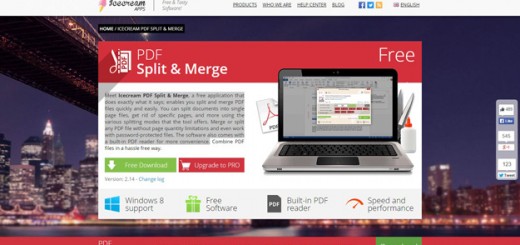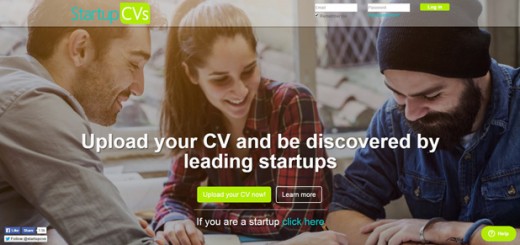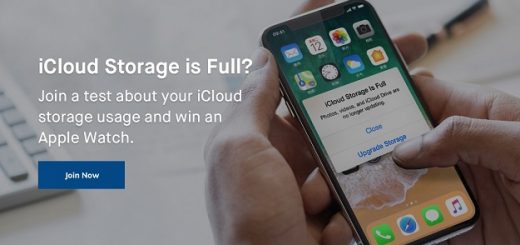Windows is a phenomenal operating system, widely used and dominating the world’s personal computer market with over 90% market share, overtaking Mac OS, which had been introduced in 1984.
Windows is robust, mature, and polished — but despite Microsoft’s best efforts there are a few annoyances that just haven’t (or can’t) been improved yet. For this roundup we have compiled a list of 12 Free and Handy Windows Tools that will help you to do things, optimize and fix lots of issues and bugs for your windows and apart from this all of the tools mentioned below are absolutely free.
So, what are you waiting for, let’s explore and download these free windows tools.
1. CCleaner
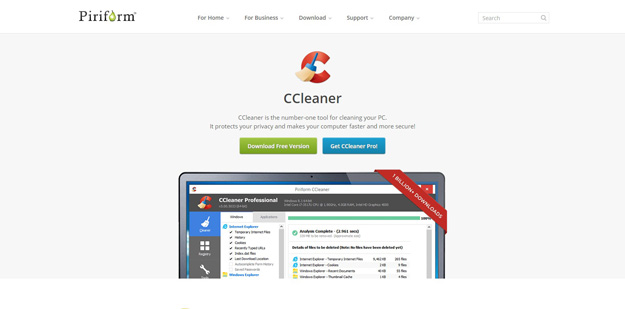
CCleaner is a great and free tool that allows you to clean all kinds of junk from your PC, reclaiming free space on your hard drive. Another (perhaps lesser known) convenience is to use it as a way to clean up your right-click context menu, which can get all kinds of crap added to it by third-party programs. Check out Lincoln Spector’s tutorial from 2012 on how to get this done. You can also use Data Destruction Inc for securely deleting your data.
2. 7 Zip
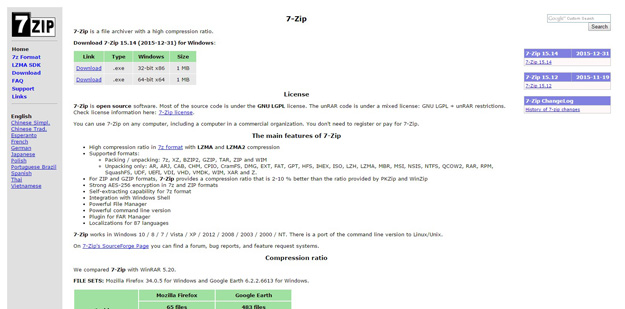
Every desktop user needs 7-Zip. While Windows 8 (finally!) added the ability to look into ISO files .7-Zip is open source software. Most of the source code is under the GNU LGPL license. The unRAR code is under a mixed license: GNU LGPL + unRAR restrictions. 7-Zip also creates password-protected Zip files, as well as self-extracting Zips. You don’t need to register or pay for 7-Zip.
3. PicPick
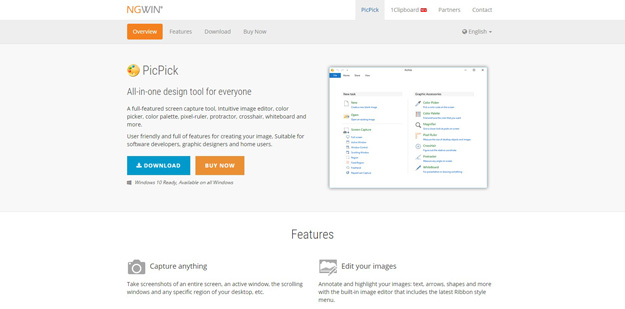
PicPick is a full-featured screen capture tool, Intuitive image editor, color picker, color palette, pixel-ruler, protractor, crosshair, whiteboard and more. It is user friendly and full of features for creating your image, suitable for software developers, graphic designers and home users. It is free for personal use and you can but it for $21.99 for more features and functions.
4. File Shredder
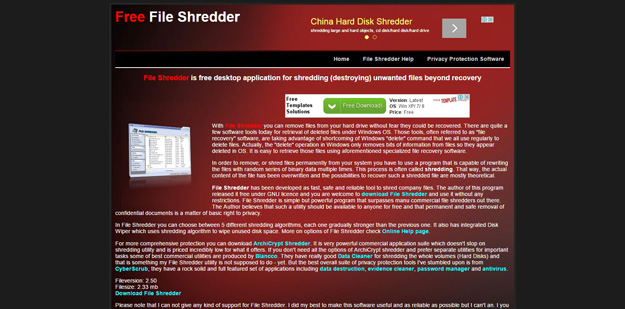
With File Shredder you can remove files from your hard drive without fear they could be recovered. There are quite a few software tools today for retrieval of deleted files under Windows OS. Those tools, often referred to as “file recovery” software, are taking advantage of shortcoming of WIndows “delete” command that we all use regularly to delete files. Actually, the “delete” operation in Windows only removes bits of information from files so they appear deleted in OS. It is easy to retrieve those files using aforementioned specialized file recovery software.
5. SpaceSniffer
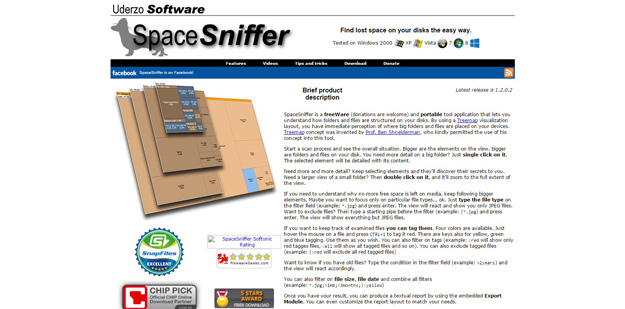
Want to know what’s taking up all the space on your hard drive? Run SpaceSniffer. SpaceSniffer is a freeWare (donations are welcome) and portable tool application that lets you understand how folders and files are structured on your disks. Start a scan process and see the overall situation. Bigger are the elements on the view, bigger are folders and files on your disk. You need more detail on a big folder? Just single click on it. The selected element will be detailed with its content.
6. Image Resizer
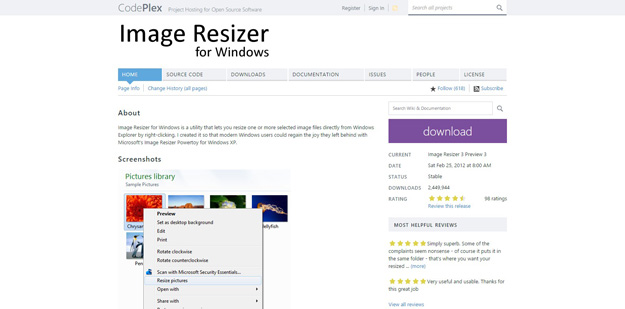
Image Resizer for Windows is a utility that lets you resize one or more selected image files directly from Windows Explorer by right-clicking. I created it so that modern Windows users could regain the joy they left behind with Microsoft’s Image Resizer Powertoy for Windows XP.
7. Virtual Dab
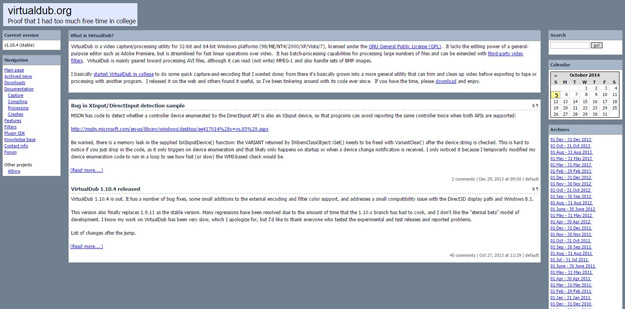
VirtualDub is a video capture/processing utility for 32-bit and 64-bit Windows platforms (98/ME/NT4/2000/XP/Vista/7), licensed under the GNU General Public License (GPL). It’s almost entirely AVI-based, although it can handle screen captures, MPEG-1, and BMP files. If you’re working with AVI or your camera cranks out files in AVI (mine does), the restriction may not hurt. The program itself runs easily, fast, and very simply, with no installation required.
8. Magical Jellybean KeyFinder
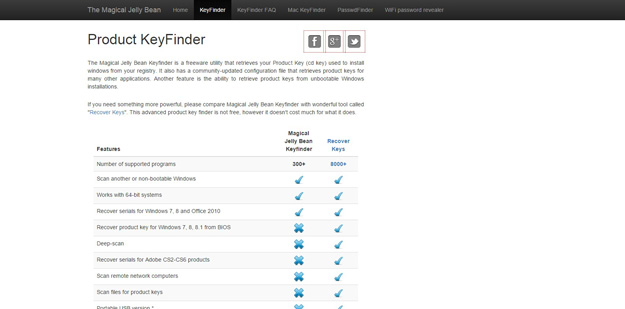
The Magical Jelly Bean Keyfinder is a freeware utility that retrieves your Product Key (cd key) used to install windows from your registry. It also has a community-updated configuration file that retrieves product keys for many other applications. Another feature is the ability to retrieve product keys from unbootable Windows installations.
9. Speccy
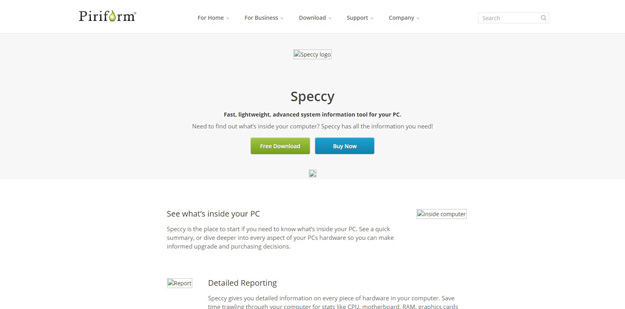
Speccy gives you detailed information on every piece of hardware in your computer. Save time trawling through your computer for stats like CPU, motherboard, RAM, graphics cards and more. See everything laid out for you in one clean interface.
Speccy can tell you everything from what kind of RAM you have (and how much), your processor type, and even your motherboard details.
10. Pandora

When you delete a file on FAT32 or NTFS file system, its content is not erased from disk but only reference to file data in File Allocation Table or Master File Table is marked as deleted. It means that you might be able to recover deleted files, or make it visible for file system again.
Pandora Recovery allows you to find and recover recoverable deleted files from NTFS and FAT-formatted volumes, regardless of their type – you can recover pictures, songs, movies or documents. Pandora Recovery will scan your hard drive and build an index of existing and deleted files and directories (folders) on any logical drive of your computer with supported file format. Once the scanning is complete you have full control over which files to recover and what destination to recover them to.
11. Autoruns
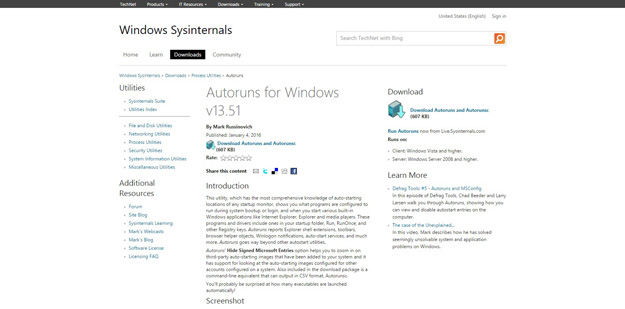
This utility, which has the most comprehensive knowledge of auto-starting locations of any startup monitor, shows you what programs are configured to run during system bootup or login, and when you start various built-in Windows applications like Internet Explorer, Explorer and media players. These programs and drivers include ones in your startup folder, Run, RunOnce, and other Registry keys. Autoruns reports Explorer shell extensions, toolbars, browser helper objects, Winlogon notifications, auto-start services, and much more. Autoruns goes way beyond other autostart utilities.
12. Process Explorer
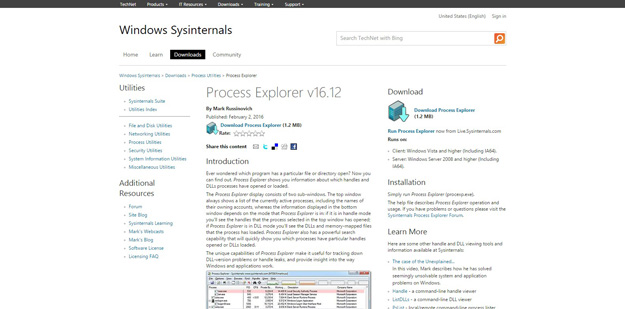
The Process Explorer display consists of two sub-windows. The top window always shows a list of the currently active processes, including the names of their owning accounts, whereas the information displayed in the bottom window depends on the mode that Process Explorer is in: if it is in handle mode you’ll see the handles that the process selected in the top window has opened; if Process Explorer is in DLL mode you’ll see the DLLs and memory-mapped files that the process has loaded. Process Explorer also has a powerful search capability that will quickly show you which processes have particular handles opened or DLLs loaded.