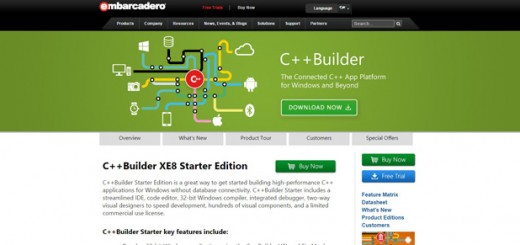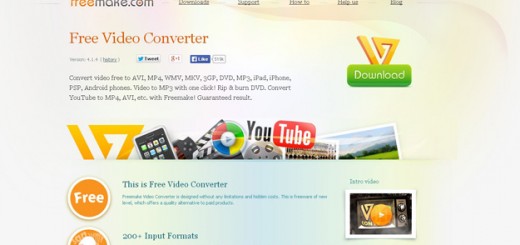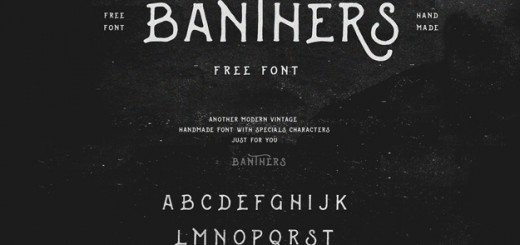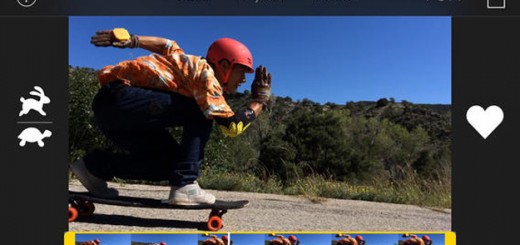You may have noticed that some sites and blogs have little icon that appear next to the web address at the top of the page. The little icon is an .ICO icon format and named favicon (short for “favorites icon”). This also appears when you save the link in your browser and gives you a graphical way of looking at it. The most common sizes for favicons are: 16×16, 32×32, 48×48, 64×64, 128×128. Some of the browsers support *.GIF and *.PNG formats, but .ICO format is the most common.
Below we have gathered 15 Best Favicon Generators for web designers, following tools are absolutely free an come with number of premium features and help you to generate favicon for your websites and projects without much efforts, please share your thoughts with us by posting a comment below, let’s explore the list.
1. Logaster
![]()
Logaster is an online logo generator, that may generate different elements of your corporate identity, including favcion. If you need to create a favicon you have to create a logo first, but don’t worry, it won’t take much time and effort. This process is even exciting. After logo is created, the service will offer you a lot of beautiful and ready to use favicons based on your logo. You can choose and save necessary favicon design. There is also preview option to see how your favicon will look on your website.
2. Prowdraw
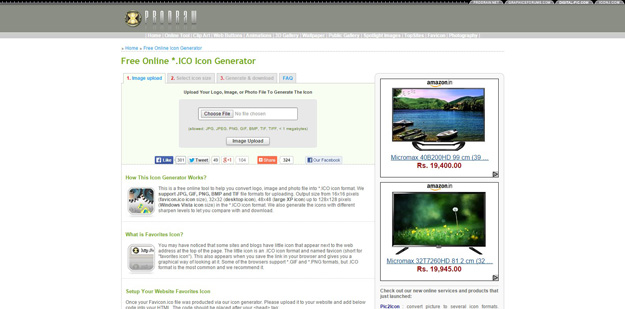
This is a free online tool to help you convert logo, image and photo file into *.ICO icon format. Wesupport JPG, GIF, PNG, BMP and TIF file formats for uploading. Output size from 16×16 pixels (favicon.ico icon size), 32×32 (desktop icon), 48×48 (large XP icon) up to 128×128 pixels (Windows Vista icon size) in the *.ICO icon format. We also generate the icons with different sharpen levels to let you compare with and download.
3. Favicon Generator
![]()
Favicon-generator.org generates Favicon, you can create Favicon from your image or you can search the icon gallery. You can also search it by color. Select the image and click on “Create Favicon” button. There are four types of Favicon you can make e.g. Web icons, Android icons, Microsoft icons and iOS (iPhone and iPad) icons. You can select the type of Favicon you want.
4. xIconeditor
![]()
Xiconeditor.com comes with lots of tools to help you make a perfect Favicon. There are type tool, brush tool, pencil tool, eraser tool and many more such tools. Upload an image which you like. You can preview the Favicon before downloading it. You can fiddle with color, tolerance and alpha settings.
5. Dynamic Drive Favicon Generator
![]()
Use this online tool to easily create a favicon (favorites icon) for your site. A favicon is a small, 16×16 image that is shown inside the browser’s location bar and bookmark menu when your site is called up. It is a good way to brand your site and increase it’s prominence in your visitor’s bookmark menu.
6. Favicon.cc
![]()
Favicon.cc is a very popular name when it comes to Favicon making. It shows you the top rated and latest Favicons generated by other users. It lets you design your Favicon from scratch and from any image residing on your computer. Upload the image you like and modify it according to your needs.
7. Favikon
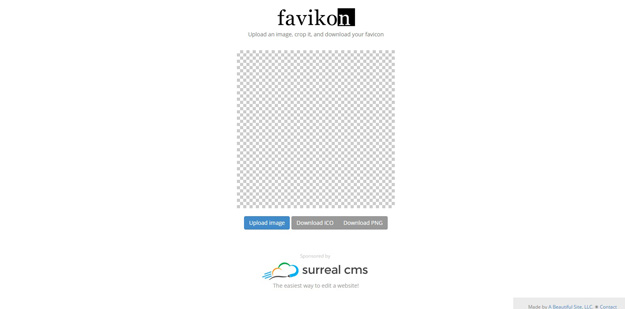
Favikon.com is a simple and basic free online Favicon maker. There are no editing features available in this online Favicon generator except for cropping. You can crop the image in keeping with your need. Just put an image and it will generate the Favicon.
8. Antifavicon
![]()
Antifavicon.com is very easy to use online Favicon generator. It is the first website in our list that doesn’t deal with images at all. Instead of image, it generates Favicon through text. There are two text boxes present on the homepage where you can write whatever you want to put on your Favicon. There is a color picker available for the color selection of the two text boxes and their backgrounds.
9. FavIcon Pro
![]()
FavIcon Generator is a tool to easily create a favicon.ico file (short for ‘favorites icon’) for your website from any image on your computer. Generate your own Favorites Icon for your website and view a gallery of ones that have been created.
10. Freefavicon
![]()
It can generate Favicon from image. When you open the website for the very first time, you will see a big blue button advising you to “Try the New Icon Maker”. Click on it to open the image editing page where you have to upload an image to generate your very first Favicon. Upload an image from your computer then select the output file resolution as 16×16 pixels.
11. Favicon Online Generator
![]()
This tool let you create favicons online to incorporate them in your websites and have as a result an icon in the browser address bar and in thebookmarks of your users. You have the possibility to import an image from internet or from your computer to edit it after. Your image will be resized to the selected size in the Size field of the “Editing/Creating” part(16×16 or 32×32). When your image will be imported, you can edit it with this online editor. You can also create an image without importing it. To edit an icon, you have to select a color, and start editing the icon by clicking on the pixels that you want to colorize.
12. Favicomatic
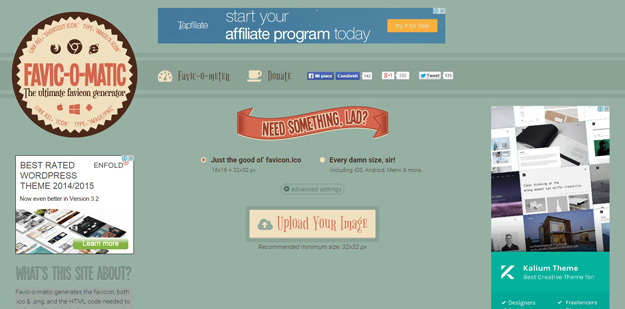
Favic-o-matic generates the favicon, both .ico & .png, and the HTML code needed to make your website looks awesome on every browser and every device. Give it a try now, it’s free!
13. Favico
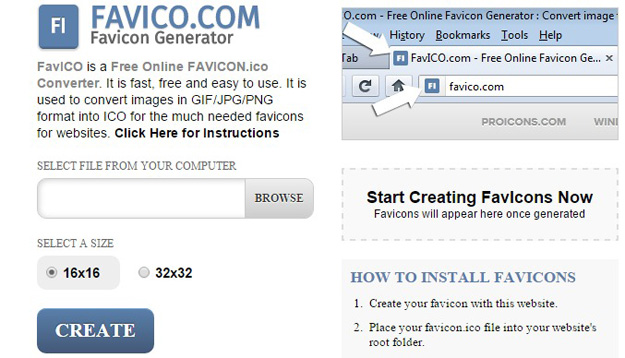
FavICO is a Free Online FAVICON.ico Converter. It is fast, free and easy to use. It is used to convert images in GIF/JPG/PNG format into ICO for the much needed favicons for websites.
14. Faviconit
![]()
Faviconit.com is an online website which creates Favicons, apple touch icons and HTML header for various devices and browser. Select any file from your computer to make it your Favicon. You can add Favicon name, its version and Favicon folder name from the “advanced” option. The size of the image to be used as a Favicon should be at least 310×310 pixels with a maximum file size of 1MB.
15. Faviconr
![]()
Faviconr can make favicons from jpg, gif, and png files. (You can create transparent favicons if your source file is a transparent png or gif file.). Click on the “Download Favicon” button to save it to root of your website and put it in between the header tags.