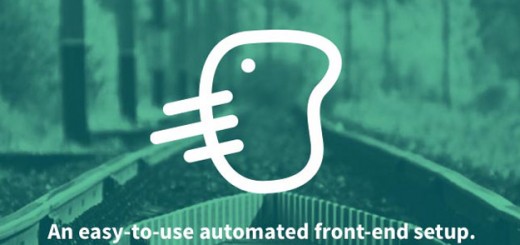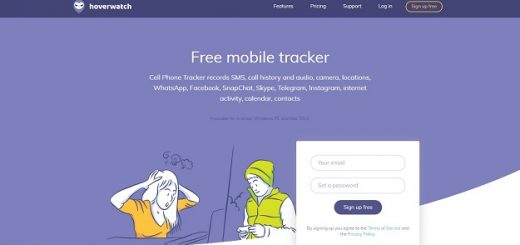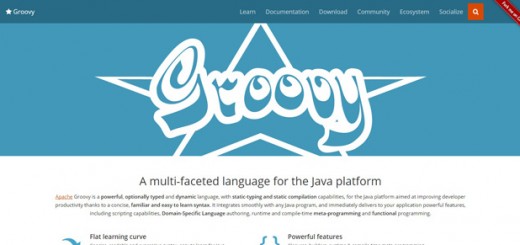Screen Capture is an easiest way to share your screen, videos, or whatever appears on desktop with your friends and people you are working with. Major operating systems come with basic plugins and print screen function that facilitate users to capture the screenshot for your screen. But if these won’t help you with your needs then we have compiled a list of tools that are able to capture your screen and share stuff with other users and provide myriad of other features which will definitely accomplish the required tasks.
Following tools offer myriad of features like capture full screen, whole screen or a specific part of your computer screen, give you the option to add annotations such as arrow, rectangle tool, text, pencil tool etc. to enhance screenshots, capture any opened window or a rectangular area of your computer screen, capture screenshots in multiple modes, Supports a wide variety of image file formats such as WMF, TIFF, BMP, GIF, PNG and JPG and many more.
So, what are you waiting for, let’s explore the list.
1. ShareX

ShareX is an open source program that lets you take screenshots or screencasts of any selected area with a single key, save them in your clipboard, hard disk or instantly upload them to over 30 different file hosting services. In addition to taking screenshots, it can upload images, text files and all other different file types. Upload files via Windows Explorer context menu or drag & drop. Upload clipboard content. You can also customizable after-capture-tasks such as annotating, adding effects, watermarking, uploading and other actions.
2. Captureit Plus
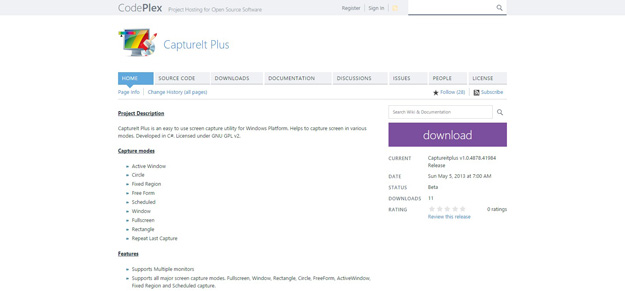
CaptureIt Plus is a free tool to capture screen shots. With the help of this freeware you can capture screenshots in multiple modes. You can capture the entire region of the screen or capture specific portions of the screen. This freeware lets you use various hotkeys for capturing screenshots. You can customize these hotkeys as per your convenience.
3. Skitch
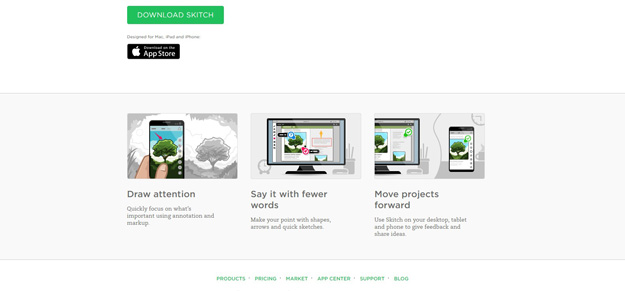
Skitch is a free software to capture screenshots. This freeware provides you two modes for capturing screenshots. These are fullscreen and screensnap. In fullscreen mode it let you capture the entire screen. And in screen snap mode you can capture a particular region. It also has the option for hotkeys for capturing screenshots.
4. Jing
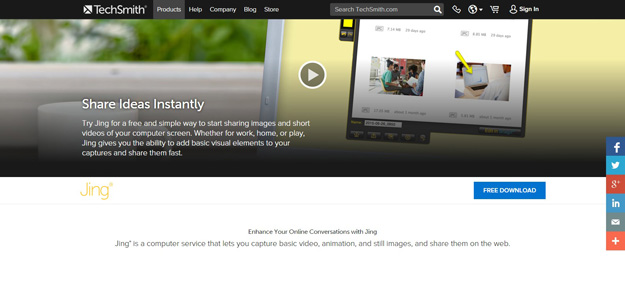
A project of Techsmith, Jing has the ability to do instance image and video capturing, select any window or region that you would like to record, and Jing will capture everything that happens in that area. From simple mouse movements to a fully narrated tutorial, Jing records everything you see and do. Jing videos are limited to five minutes for instant, focused communication.
5. Post Image
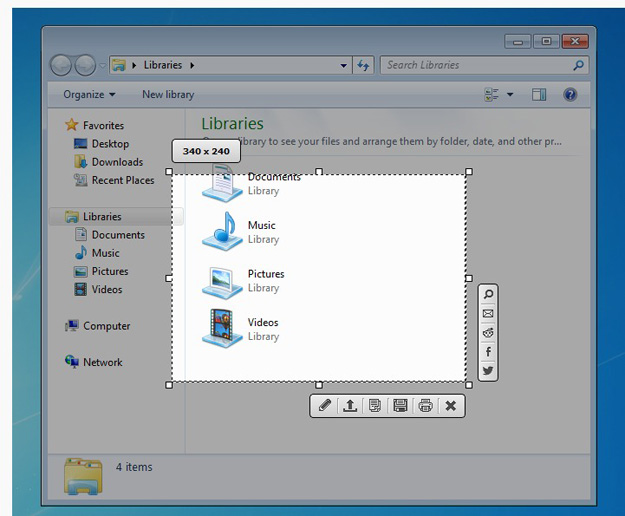
Postimage is a very easy to use application that was especially designed to provide you with a means of taking snapshots of your entire desktop or of a portion of it. You can manually set the area size and after the capture is made, the image can be saved or shared online directly. Postimage can also send to the system clipboard the URL of a shared screenshot, so you can save it easily.
6. Screen Grab Pro
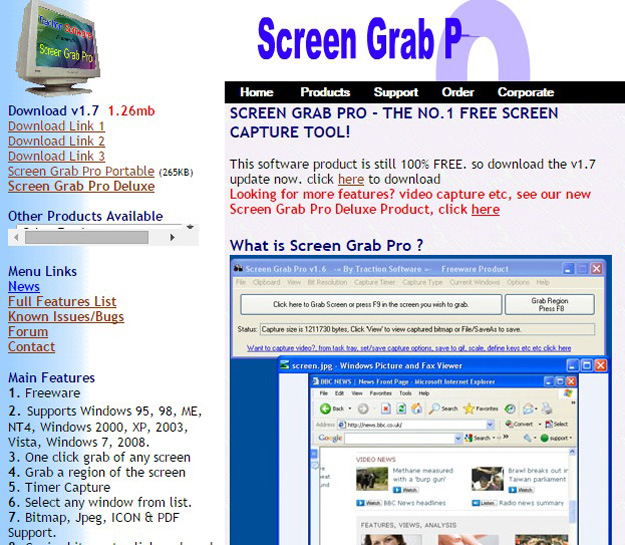
Screen Grab Pro Is a freeware screen capture tool. It features One click grab of any screen for ease of use, Timer operation, Current window selection list and more. Screen Grab Pro copies a bitmap to clipboard ready for pasting in your favorite Picture Editor.
7. Easy Capture
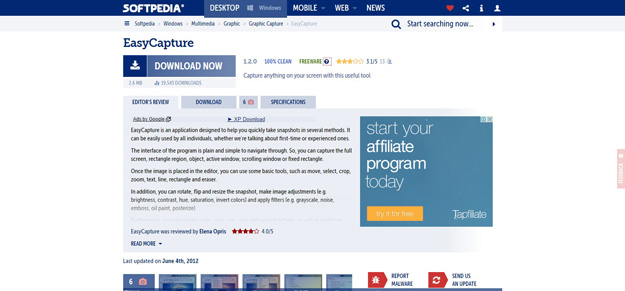
EasyCapture is an application designed to help you quickly take snapshots in several methods. The interface of the program is plain and simple to navigate through. So, you can capture the full screen, rectangle region, object, active window, scrolling window or fixed rectangle. Once the image is placed in the editor, you can use some basic tools, such as move, select, crop, zoom, text, line, rectangle and eraser.
8. Greenshot
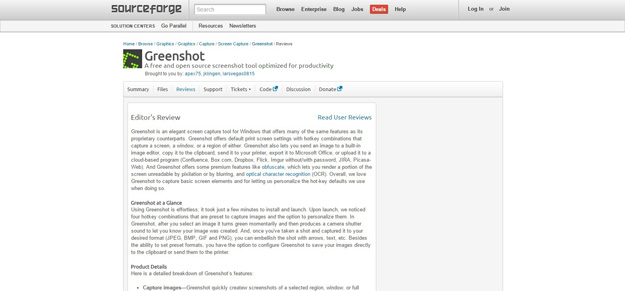
Greenshot is a free and handy screen capture software for your PC. With the help of this freeware you can capture screenshots of your computer screen in three modes such as region, Window and full screen. To capture full screen the hotkey is Ctrl+Prt Scr. For capturing Window and region you can define your own hotkeys. To enhance screenshots Greenshot also provides you the option to add annotations to screenshots.
9. Backdrop
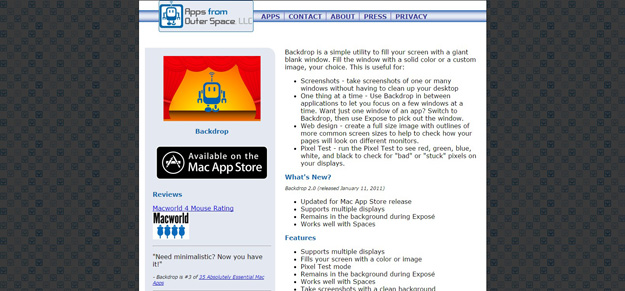
Backdrop is a simple utility to fill your screen with a giant blank window. Fill the window with a solid color or a custom image, your choice. Use Backdrop in between applications to let you focus on a few windows at a time. Want just one window of an app? Switch to Backdrop, and then use Expose to pick out the window.
10. InstantShot
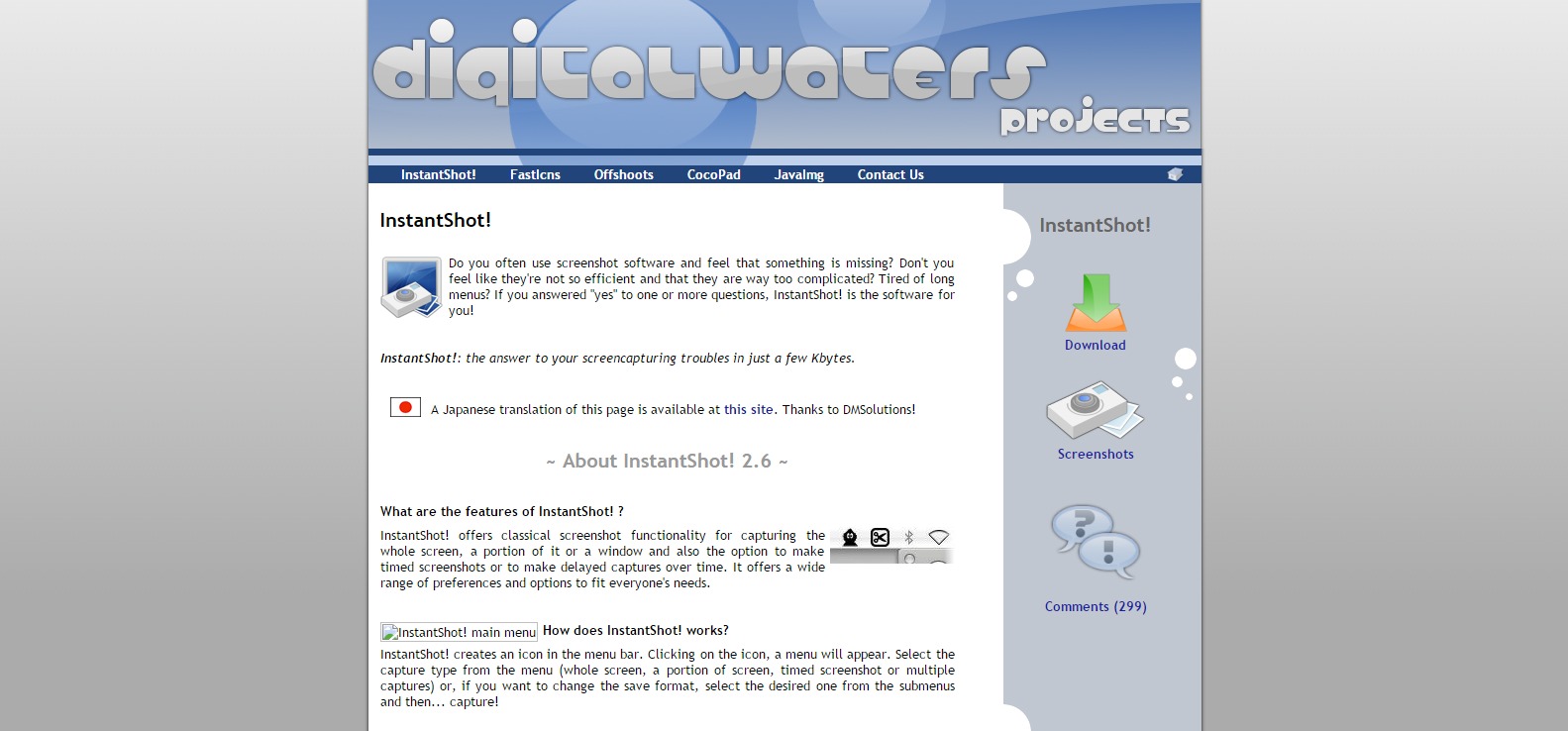
InstantShot! offers classical screenshot functionality for capturing the whole screen, a portion of it or a window and also the option to make timed screenshots or to make delayed captures over time. It offers a wide range of preferences and options to fit everyone’s needs. InstantShot! creates an icon in the menu bar. Clicking on the icon, a menu will appear. Select the capture type from the menu (whole screen, a portion of screen, timed screenshot or multiple captures) or, if you want to change the save format, select the desired one from the submenus and then… capture!
11. MultiScreenshots
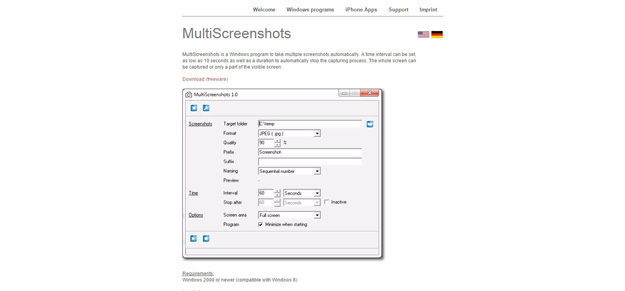
MultiScreenshots is a Windows program to take multiple screenshots automatically. A time interval can be set, as low as 10 seconds as well as duration to automatically stop the capturing process. The whole screen can be captured or only a part of the visible screen.
12. TinyTake
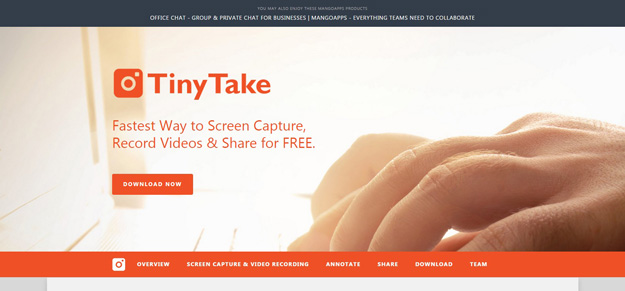
TinyTake is a free screen capture & video recording software for Microsoft Windows. With TinyTake, you can capture images and videos of your computer screen, add comments and share them with others in minutes. TinyTake is built by MangoApps and is available for free.
13. Snapcrab
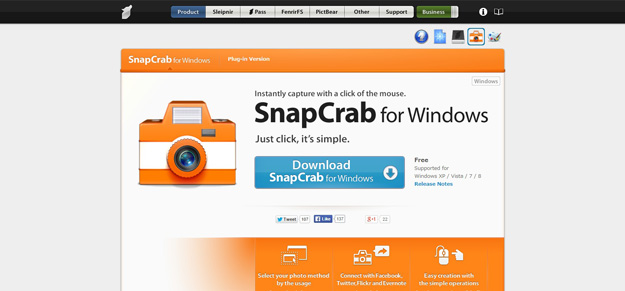
SnapCrab is a free screen capture software for your PC. With the help of this freeware you can capture screenshot of different parts of your computer screen. After capturing the screenshots it lets you give the option to save these screenshots in GIF, PNG and JPG format. The hotkeys to capture Window and full screen is Alt+Print Screen and Print Screen.
14. PC Screen Capture
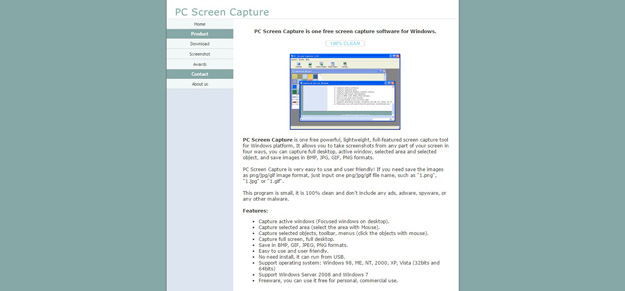
PC Screen Capture is one free powerful, lightweight, full-featured screen capture tool for Windows platform, It allows you to take screenshots from any part of your screen in four ways, you can capture full desktop, active window, selected area and selected object, and save images in BMP, JPG, GIF, PNG formats.
15. ScreenPresso
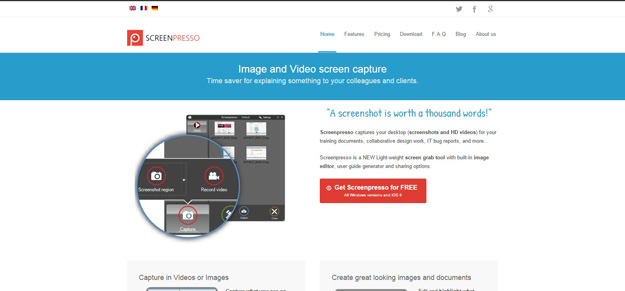
Screenpresso captures your desktop (screenshots and HD videos) for your training documents, collaborative design work, IT bug reports, and more. Screenpresso is a NEW Light-weight screen grab tool with built-in image editor, user guide generator and sharing options.